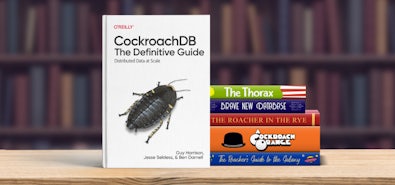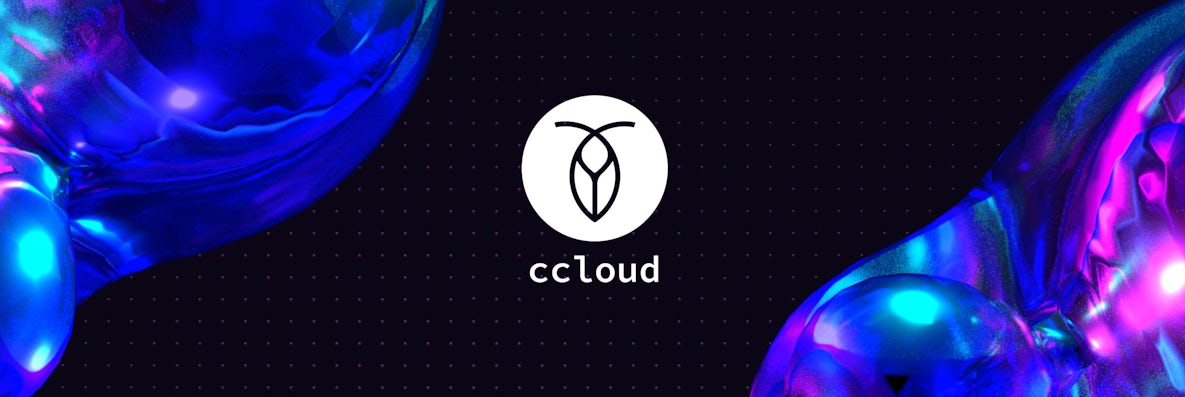
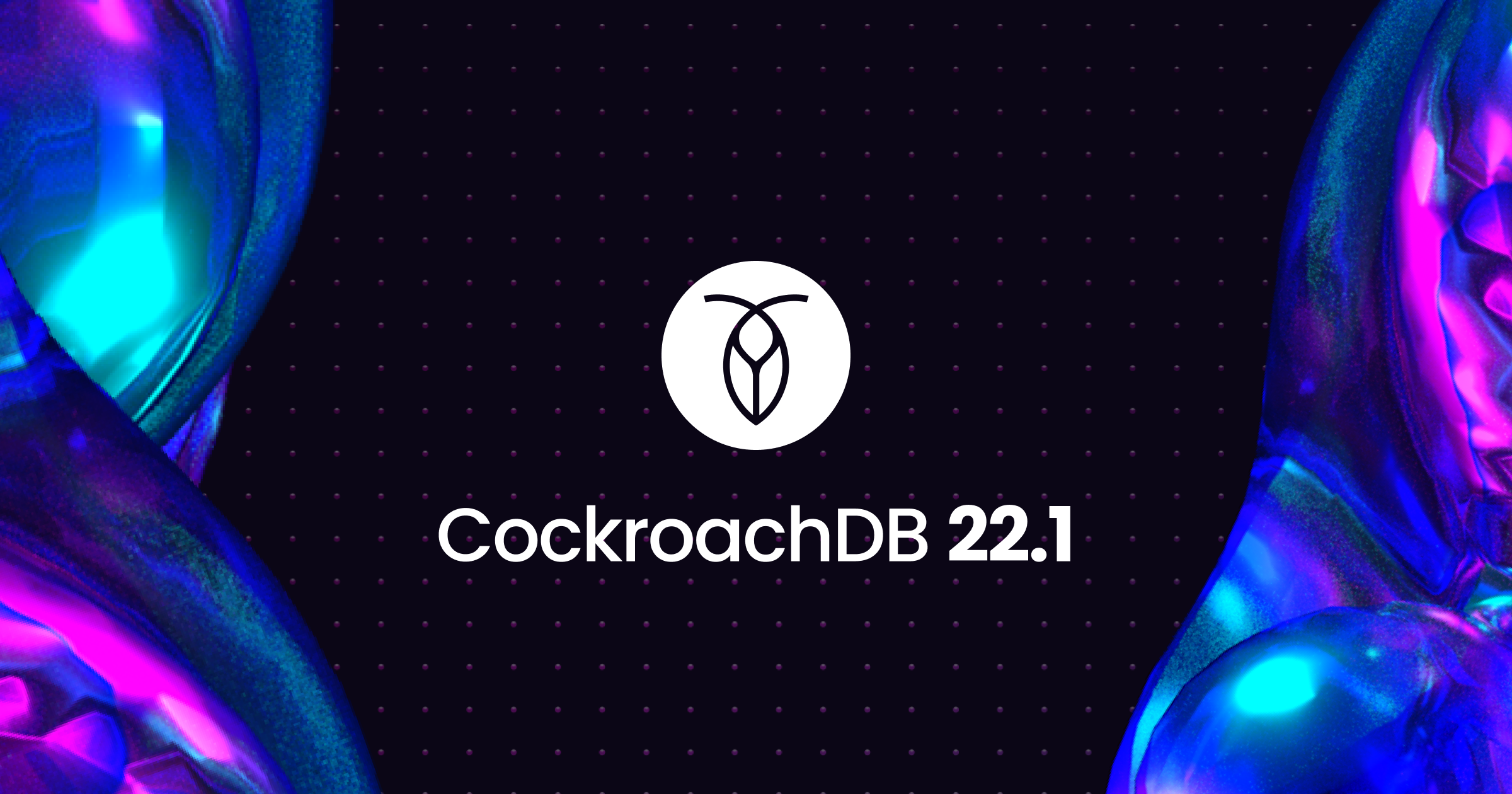 [ Blog ]
[ Blog ]
What's new in 22.1?
A cloud API, Prisma support, row-level TTL, and a whole lot more!
Check it out!Let’s be real: while there’s nothing wrong with a nice GUI, doing things with the command line is just faster. At least once you know what you’re doing.
That’s why in CockroachDB 22.1, we’ve added a new tool that’s designed to make it faster and easier than ever to create and manage CockroachDB clusters right from the command line: ccloud.
How to get started with ccloud
Getting up and running and spinning up your first cluster takes just a couple of minutes! Here’s a video that walks through how to do it:
Download the ccloud tool
If you don’t already have it installed, you will need to download and install ccloud on your machine. You can do this from the command line in a few different ways:
Install with Homebrew (assuming you already have Homebrew installed):
brew install cockroachdb/tap/ccloud
Download the binary (Mac):
curl https://binaries.cockroachdb.com/ccloud/ccloud_darwin-amd64_0.1.1.tar.gz | tar -xJ && cp -i ccloud /usr/local/bin/
Download the binary (M1 Mac):
curl https://binaries.cockroachdb.com/ccloud/ccloud_darwin-arm64_0.1.1.tar.gz | tar -xJ && cp -i ccloud /usr/local/bin/
Download the binary (Linux):
curl https://binaries.cockroachdb.com/ccloud/ccloud_linux-amd64_0.1.1.tar.gz | tar -xz && cp -i ccloud /usr/local/bin/
Download the binary (Windows):
$ErrorActionPreference = "Stop"; [Net.ServicePointManager]::SecurityProtocol = [Net.SecurityProtocolType]::Tls12; $ProgressPreference = 'SilentlyContinue'; $null = New-Item -Type Directory -Force $env:appdata/ccloud; Invoke-WebRequest -Uri https://binaries.cockroachdb.com/ccloud/ccloud_windows-amd64_0.1.1.zip -OutFile ccloud.zip; Expand-Archive -Force -Path ccloud.zip; Copy-Item -Force ccloud/ccloud.exe -Destination $env:appdata/ccloud; $Env:PATH += ";$env:appdata/ccloud"; # We recommend adding ";$env:appdata/ccloud" to the Path variable for your system environment. See https://docs.microsoft.com/en-us/powershell/module/microsoft.powershell.core/about/about_environment_variables#saving-changes-to-environment-variables for more information.
Create a new cluster and connect to it
Once you’ve got ccloud installed, to create a new cluster (and connect to it, if you’d like), simply enter the following command and then follow the onscreen prompts. It’s that simple!
ccloud quickstart
Of course, creating a new cluster is just the tip of the iceberg. Check out the full documentation to see what else ccloud can do!