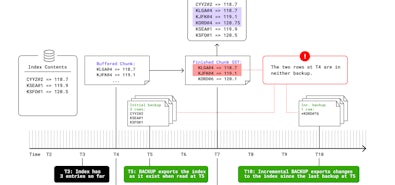CockroachDB: The Definitive Guide
We wrote the book on distributed scale. Literally.
Free O'Reilly BookAny enterprise-grade database needs to have a mature story when it comes to Backup and Recovery. Historically, due to architectural limitations, many relational database technologies relied heavily on backups in the event of a disaster (they use backups to recover data to a secondary location for Disaster Recovery). Technology has advanced over recent years, driven mainly by the hyper scalers. The introduction of Read Replica standby nodes, which are distributed over multiple locations and are ready to take over if the primary node fails, has increased the resilience of these solutions. These can be spread over multiple locations. In this blog, I’ll demonstrate how to do this with CockroachDB and Azure blob.
CockroachDB is leading a new wave of database technology called Distributed SQL. This technology distributes the data over many nodes, scaling reads and writes to deliver massive scale. Although these multi-node, high availability solutions are less dependent on backups for recovery they are still needed to protect against human error, malicious activity, and data corruption. CockroachDB’s backup solution takes advantage of an available Object Store. In a single region this is straightforward: nodes send data directly to the object store in the same region. For restores, backups can be retrieved from the object store and restored. How does this work for a multi-region setup?
Before we get into the tutorial it is important to understand how backups are coordinated in CockroachDB. The following diagram shows the flow from BACKUP statement through to a complete backup in cloud storage:
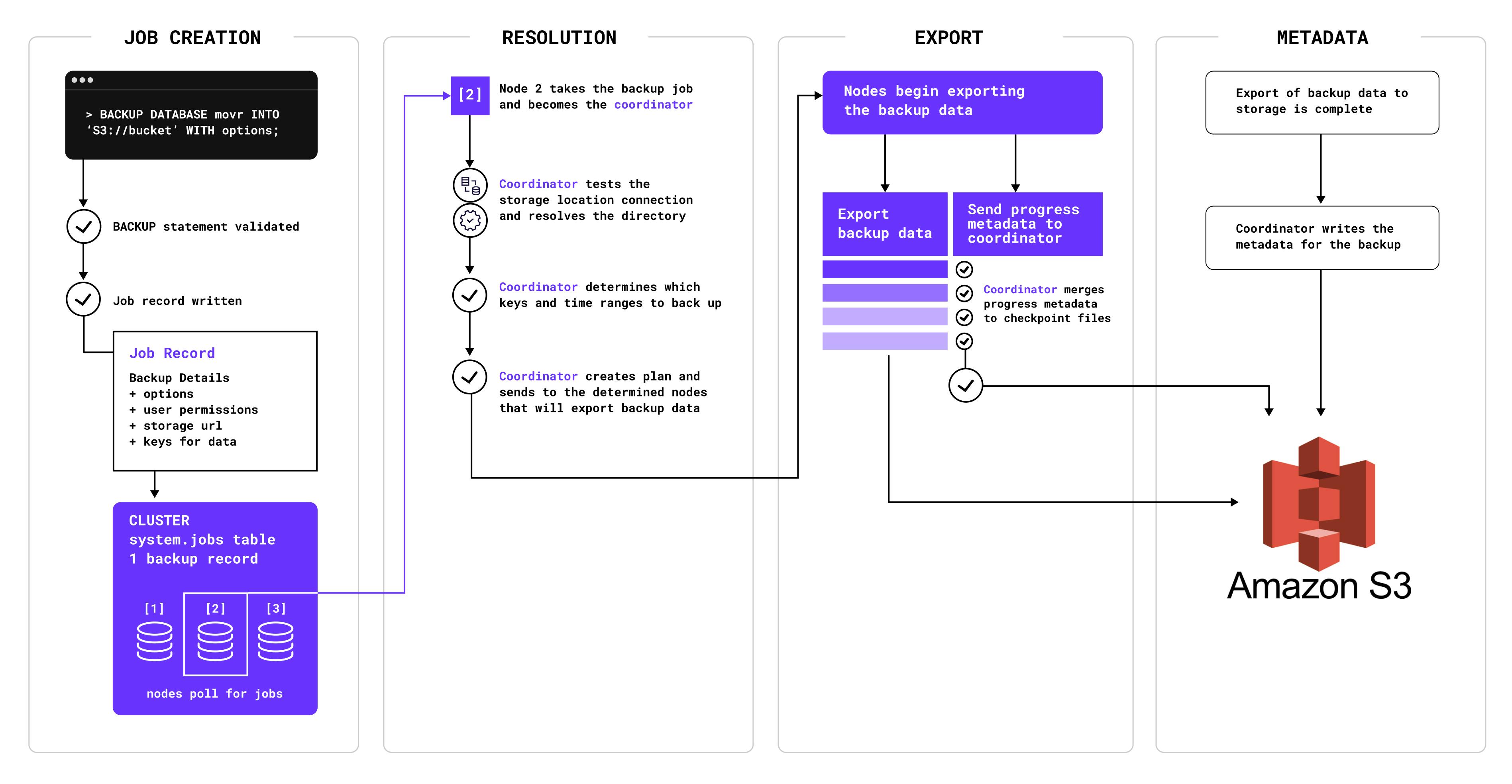
CockroachDB performs the following tasks when completing a backup job:
- Validates the parameters of the BACKUP statement then writes them to a job in the jobs system describing the backup.
- Based on the parameters recorded in the job, and any previous backups found in the storage location, it determines which key spans and time ranges of data in the storage layer need to be backed up.
- Instructs various nodes in the cluster to each read those keys and writes the row data to the backup storage location.
- Records any additional metadata about what was backed up to the backup storage location.
How locality-aware Backups work
Locality-aware Backup can be created so that each node writes files only to the backup destination that matches the node locality configured at node startup. This is important for two major reasons:
- Data transfer across regional boundaries can quickly become very expensive. This is a result of the public cloud providers charging increased rates for data transfers across regional boundaries.
- Compliance with data domiciling requirements. Legislation continually changes posing more and more restrictions on how data is stored. With Locality-aware backups you can ensure that the data you are backing up is stored in the correct location. This is important in large globally distributed systems. If the data you are storing needs to be constrained in this way to specific locations for either of these reasons then take a look here on how to configure data placement in CockroachDB.
A locality-aware backup is specified by a list of URIs, each of which has a COCKROACH_LOCALITY URL parameter whose single value is either default or a single locality key-value pair such as region=us-east. At least one COCKROACH_LOCALITY must be the default. Given a list of URIs that together contain the locations of all of the files for a single locality-aware backup, RESTORE can read in that backup.
Every node involved in the backup is responsible for backing up the ranges for which it was the leaseholder for, at the time the distributed backup flow was planned. The locality of the node running the distributed backup flow determines where the backup files will be placed in a locality-aware backup. The node running the backup flow, and the leaseholder node of the range being backed up are usually the same, but can differ when lease transfers have occurred during the execution of the backup. The leaseholder node returns the files to the node running the backup flow (usually a local transfer), which then writes the file to the external storage location with a locality that matches its own localities (with an overall preference for more specific values in the locality hierarchy). If there is no match, the default locality is used.
How to create Azure Storage for your Locality Aware Backups
If you want to follow along you will need to install a few things to get started. Here is a list of required prerequisites:
- Azure CLI
- Cockroach CLI
- A multi-regional CockroachDB cluster running 22.2.0 and above. Here is a link to one of my github repos that can walk you through the process of creating a multi-regional CockroachDB cluster running in AKS.
Step 1: Prepare your variables
To make it easy to follow along we are going to set a number of variables. The $loc1,$loc2, $loc3 variables need to reflect the three Azure regions where your CockroachDB multi region cluster is deployed. In this example the cluster is deployed across uksouth, ukwest and northeurope. The remaining variables are to record the names of the storage account and containers.
loc1="uksouth"
loc2="ukwest"
loc3="northeurope"
rg="mb-crdb-aks-multi-region"
loc1_storage_account="crdbuksouthstorageacc"
loc2_storage_account="crdbukweststorageacc"
loc3_storage_account="crdbnortheurstorageacc"
loc1_storagecontainer="uksouth-backups"
loc2_storagecontainer="ukwest-backups"
loc3_storagecontainer="northeurope-backups"
Step 2: Create Storage Accounts and Containers in Azure
In Azure all resources need to live inside a resource group so if you don’t already have one then you will need to create one.
az group create \
--name $rg \
--location $loc1
Once you have the resource group created you can create the required Storage Accounts and Containers to sort our backups. As we are creating locality-aware backups we need to create one in each region.
Create a Storage Account in the first region. Storage account names must be between 3 and 24 characters in length and may contain numbers and lowercase letters only. Your storage account name must be unique within Azure. No two storage accounts can have the same name.
az storage account create \
--name $loc1_storage_account \
--resource-group $rg \
--location $loc1 \
--sku Standard_RAGRS \
--kind StorageV2
Once the Storage Account is created then create the Container to store the backups.
az storage container create \
-n $loc1_storagecontainer \
--fail-on-exist \
--account-name $loc1_storage_account
Now do the same for the second region.
az storage account create \
--name $loc2_storage_account \
--resource-group $rg \
--location $loc2 \
--sku Standard_RAGRS \
--kind StorageV2
az storage container create \
-n $loc2_storagecontainer \
--fail-on-exist \
--account-name $loc2_storage_account
Now do the same again for the third region.
az storage account create \
--name $loc3_storage_account \
--resource-group $rg \
--location $loc3 \
--sku Standard_RAGRS \
--kind StorageV2
az storage container create \
-n $loc3_storagecontainer \
--fail-on-exist \
--account-name $loc3_storage_account
Step 3: URL Encode Storage Account Access Keys
For CockroachDB to be able to access the storage to write the backups we need to obtain the access keys for each account and URL Encode them to remove any unsupported characters.
az storage account keys list -g $rg -n $loc1_storage_account --query "[0].value" -o tsv
az storage account keys list -g $rg -n $loc2_storage_account --query "[0].value" -o tsv
az storage account keys list -g $rg -n $loc3_storage_account --query "[0].value" -o tsv
Three keys will be outputted to the screen, see below for an example output.
Example Output:
*****<redacted>hgKyN52E7vGNCyJEt0GYQMC/efxSS6/qhdCfkIDACHJc1GSbP0YURp2Uf7iV2Rqm0<redacted>*****
*****<redacted>jBUpI5+Mev8LlC5AbKnfSC5xjGP1wnt5iO/Hwkk8QBvKAIa/CXbrxqtFZUkLo8dg+<redacted>*****
*****6YRjoX/bz4GrAw1EVVApQYV4Zz+HRZ5rA+VaGDJEo6Yj1IkzptHNxDYtXn8l5QYvY2Haw3L+<redacted>*****
These access keys contain unsupported characters for URLs so need to be URL Encoded. There are a number of ways to do this but I have just used this site to do it www.urlencoder.org.
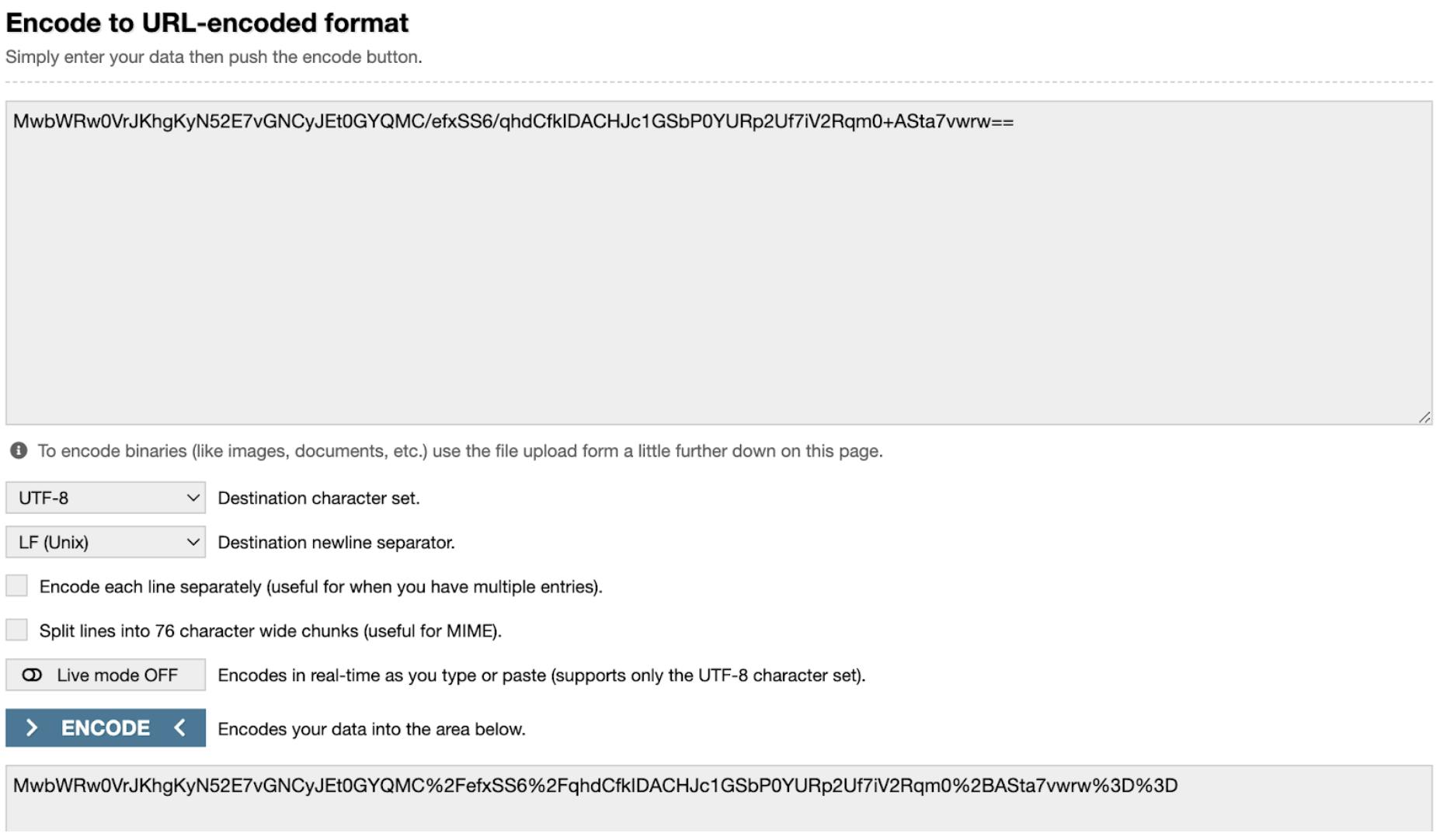
Once you have encoded all three Access Keys we can use them in the next step which is to create our backups!
Step 4: How to create locality-aware Backups
Connect to your cluster using the CockroachDB SQL Client. My cluster is running in AKS so I will deploy a pod running the SQL client and then connect to this pod. Deploy the pod from the manifest in the CockroachDB github repo.
kubectl create -f https://raw.githubusercontent.com/cockroachdb/cockroach/master/cloud/kubernetes/multiregion/client-secure.yaml --namespace $loc1
Connect to that pod once deployed.
kubectl exec -it cockroachdb-client-secure -n $loc1 -- ./cockroach sql --certs-dir=/cockroach-certs --host=cockroachdb-public
If you are not running Kubernetes then just connect with the CockroachDB SQL Client the way you would normally.
To determine the locality that a node was started with, run SHOW LOCALITY. Run this on a node in each region. In the cluster that I’m working on, the localities match the region names.
Example Output:
locality
------------------------------
cloud=azure,region=uksouth
(1 row)
The next step is the one I found the most tricky. The backup command is made up of a number of elements and these have to be in the right order. The first component is the Azure Container name followed by the COCKROACH_LOCALITY, these two elements are separated by a question mark. Next, separated by an ampersand is the Azure Account Name which is the name of your Storage Account. This is followed by the URL encoded Access Key. Example below.
('azure://uksouth-backups?COCKROACH_LOCALITY=default&AZURE_ACCOUNT_NAME=crdbuksouthstorageacc&AZURE_ACCOUNT_KEY=*****<redacted>52E7vGNCyJEt0GYQMC%2FefxSS6%2FqhdCfkIDACHJc1GSbP0YURp2Uf7iV2Rqm0%2BA<redacted>*****');
For the full backup command you must include all three regions in the same format as below. In this blog we are conducting a single ad hoc full backup. However, in a production environment you should always conduct regular backups. With CockroachDB you are able to create automated full backups, these backups run on a defined schedule and ensure your data is protected on a regular basis. To find out more about automated full backups is the docs here.
BACKUP INTO
('azure://uksouth-backups?COCKROACH_LOCALITY=default&AZURE_ACCOUNT_NAME=crdbuksouthstorageacc&AZURE_ACCOUNT_KEY=*****<redacted>hgKyN52E7vGNCyJEt0GYQMC%2FefxSS6%2FqhdCfkIDACHJc1GSbP0YURp2Uf7iV2Rqm0%2BASta<redacted>*****', 'azure://uksouth-backups?COCKROACH_LOCALITY=region%3Duksouth&AZURE_ACCOUNT_NAME=crdbuksouthstorageacc&AZURE_ACCOUNT_KEY=*****<redacted>gKyN52E7vGNCyJEt0GYQMC%2FefxSS6%2FqhdCfkIDACHJc1GSbP0YURp2Uf7iV2Rqm0%2BASta<redacted>*****', 'azure://ukwest-backups?COCKROACH_LOCALITY=region%3Dukwest&AZURE_ACCOUNT_NAME=crdbukweststorageacc&AZURE_ACCOUNT_KEY=*****<redacted>pI5%2BMev8LlC5AbKnfSC5xjGP1wnt5iO%2FHwkk8QBvKAIa%2FCXbrxqtFZUkLo8dg%2BAStt<redacted>*****', 'azure://northeurope-backups?COCKROACH_LOCALITY=region%3Dnortheurope&AZURE_ACCOUNT_NAME=crdbnortheurstorageacc&AZURE_ACCOUNT_KEY=*****<redacted>z4GrAw1EVVApQYV4Zz%2BHRZ5rA%2BVaGDJEo6Yj1IkzptHNxDYtXn8l5QYvY2Haw3L%2BAS<redacted>*****');
Below is the output you can expect for a successful backup.
job_id | status | fraction_completed | rows | index_entries | bytes
---------------------+-----------+--------------------+----------+---------------+-------------
820385660877209601 | succeeded | 1 | 35668798 | 2938335 | 2743637552
(1 row)
Time: 42.149s total (execution 42.148s / network 0.001s)
Step 5: Validate the backup
To validate the backups taken we can use a number of steps. The first of which is via the Azure Portal. Find each of your storage accounts and check the contents of each of your Containers. In each Container you should see some contents now.
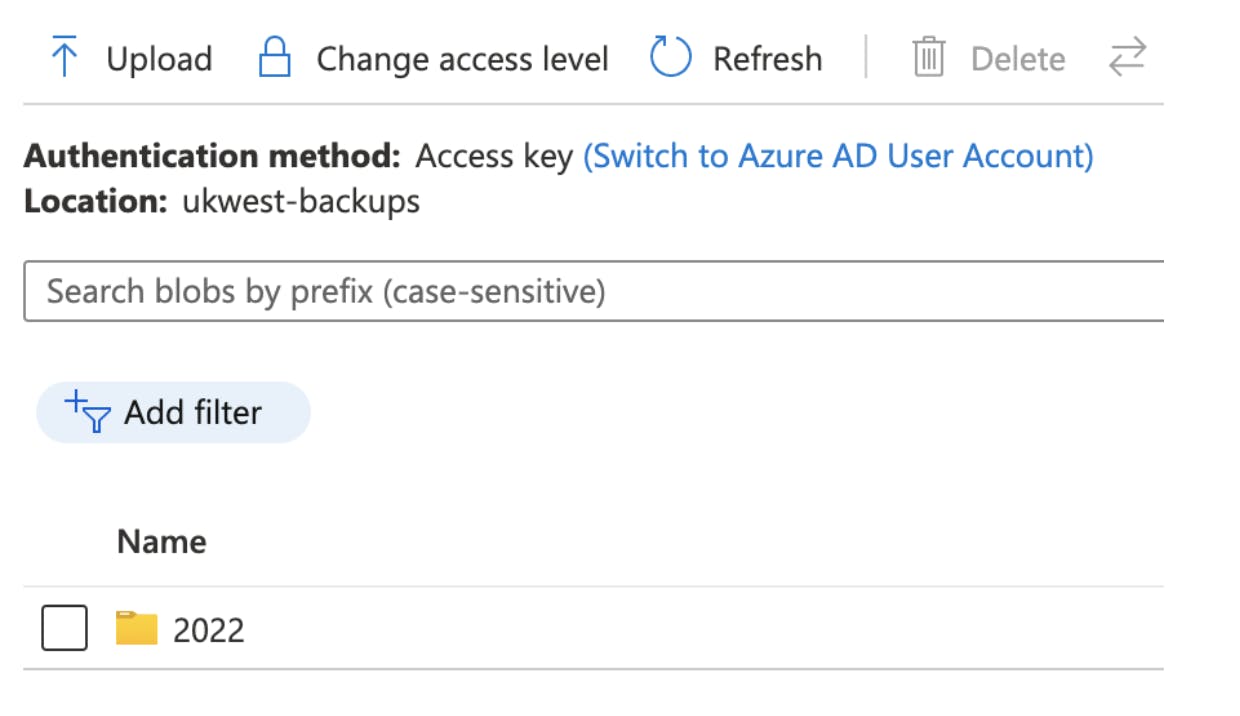
With the release of CockroachDB 22.2.0 there are some additional capabilities that allow you to view and verify the backups that have been taken. To find a specific backup to validate, first show the stored backups in the storage location.
SHOW BACKUPS IN ('azure://uksouth-backups?COCKROACH_LOCALITY=default&AZURE_ACCOUNT_NAME=crdbuksouthstorageacc&AZURE_ACCOUNT_KEY=MwbWRw0VrJKhgKyN52E7vGNCyJEt0GYQMC%2FefxSS6%2FqhdCfkIDACHJc1GSbP0YURp2Uf7iV2Rqm0%2BASta7vwrw%3D%3D', 'azure://uksouth-backups?COCKROACH_LOCALITY=region%3Duksouth&AZURE_ACCOUNT_NAME=crdbuksouthstorageacc&AZURE_ACCOUNT_KEY=MwbWRw0VrJKhgKyN52E7vGNCyJEt0GYQMC%2FefxSS6%2FqhdCfkIDACHJc1GSbP0YURp2Uf7iV2Rqm0%2BASta7vwrw%3D%3D', 'azure://ukwest-backups?COCKROACH_LOCALITY=region%3Dukwest&AZURE_ACCOUNT_NAME=crdbukweststorageacc&AZURE_ACCOUNT_KEY=f6e7Q5quzl8sjBUpI5%2BMev8LlC5AbKnfSC5xjGP1wnt5iO%2FHwkk8QBvKAIa%2FCXbrxqtFZUkLo8dg%2BASttxDOkQ%3D%3D', 'azure://northeurope-backups?COCKROACH_LOCALITY=region%3Dnortheurope&AZURE_ACCOUNT_NAME=crdbnortheurstorageacc&AZURE_ACCOUNT_KEY=cM2u86YRjoX%2Fbz4GrAw1EVVApQYV4Zz%2BHRZ5rA%2BVaGDJEo6Yj1IkzptHNxDYtXn8l5QYvY2Haw3L%2BAStdB6mFA%3D%3D');
This will list all the available backups in the storage location. Below is an example output that lists a number of backups.
Example Output:
path
------------------------
2022/12/07-164834.62
2022/12/07-165714.97
2022/12/13-112822.40
2022/12/13-135245.43
(4 rows)
Time: 53ms total (execution 52ms / network 1ms)
Use SHOW BACKUP ... check_files with a backup for validation:
SHOW BACKUP "2022/12/13-135245.43" IN ('azure://uksouth-backups?COCKROACH_LOCALITY=default&AZURE_ACCOUNT_NAME=crdbuksouthstorageacc&AZURE_ACCOUNT_KEY=MwbWRw0VrJKhgKyN52E7vGNCyJEt0GYQMC%2FefxSS6%2FqhdCfkIDACHJc1GSbP0YURp2Uf7iV2Rqm0%2BASta7vwrw%3D%3D', 'azure://uksouth-backups?COCKROACH_LOCALITY=region%3Duksouth&AZURE_ACCOUNT_NAME=crdbuksouthstorageacc&AZURE_ACCOUNT_KEY=MwbWRw0VrJKhgKyN52E7vGNCyJEt0GYQMC%2FefxSS6%2FqhdCfkIDACHJc1GSbP0YURp2Uf7iV2Rqm0%2BASta7vwrw%3D%3D', 'azure://ukwest-backups?COCKROACH_LOCALITY=region%3Dukwest&AZURE_ACCOUNT_NAME=crdbukweststorageacc&AZURE_ACCOUNT_KEY=f6e7Q5quzl8sjBUpI5%2BMev8LlC5AbKnfSC5xjGP1wnt5iO%2FHwkk8QBvKAIa%2FCXbrxqtFZUkLo8dg%2BASttxDOkQ%3D%3D', 'azure://northeurope-backups?COCKROACH_LOCALITY=region%3Dnortheurope&AZURE_ACCOUNT_NAME=crdbnortheurstorageacc&AZURE_ACCOUNT_KEY=cM2u86YRjoX%2Fbz4GrAw1EVVApQYV4Zz%2BHRZ5rA%2BVaGDJEo6Yj1IkzptHNxDYtXn8l5QYvY2Haw3L%2BAStdB6mFA%3D%3D') WITH check_files;
This will return the following output after validating that the backup files are correct and present:
Example Output:
database_name | parent_schema_name | object_name | object_type | backup_type | start_time | end_time | size_bytes | rows | is_full_cluster | file_bytes
----------------+--------------------+----------------------------+-------------+-------------+------------+----------------------------+------------+----------+-----------------+-------------
NULL | NULL | system | database | full | NULL | 2022-12-13 13:52:45.435754 | NULL | NULL | true | NULL
system | public | users | table | full | NULL | 2022-12-13 13:52:45.435754 | 210 | 3 | true | 77
system | public | zones | table | full | NULL | 2022-12-13 13:52:45.435754 | 236 | 8 | true | 578
system | public | settings | table | full | NULL | 2022-12-13 13:52:45.435754 | 376 | 6 | true | 921
system | public | ui | table | full | NULL | 2022-12-13 13:52:45.435754 | 158 | 1 | true | 131
system | public | jobs | table | full | NULL | 2022-12-13 13:52:45.435754 | 219180 | 409 | true | 81394
system | public | locations | table | full | NULL | 2022-12-13 13:52:45.435754 | 410 | 8 | true | 1258
system | public | role_members | table | full | NULL | 2022-12-13 13:52:45.435754 | 192 | 2 | true | 96
system | public | comments | table | full | NULL | 2022-12-13 13:52:45.435754 | 0 | 0 | true | 0
system | public | role_options | table | full | NULL | 2022-12-13 13:52:45.435754 | 0 | 0 | true | 0
system | public | scheduled_jobs | table | full | NULL | 2022-12-13 13:52:45.435754 | 1056 | 2 | true | 741
system | public | database_role_settings | table | full | NULL | 2022-12-13 13:52:45.435754 | 0 | 0 | true | 0
NULL | NULL | defaultdb | database | full | NULL | 2022-12-13 13:52:45.435754 | NULL | NULL | true | NULL
NULL | NULL | postgres | database | full | NULL | 2022-12-13 13:52:45.435754 | NULL | NULL | true | NULL
NULL | NULL | movr | database | full | NULL | 2022-12-13 13:52:45.435754 | NULL | NULL | true | NULL
movr | public | users | table | full | NULL | 2022-12-13 13:52:45.435754 | 115561662 | 1275689 | true | 98087324
movr | public | vehicles | table | full | NULL | 2022-12-13 13:52:45.435754 | 82132399 | 422992 | true | 48101884
movr | public | rides | table | full | NULL | 2022-12-13 13:52:45.435754 | 436728347 | 1696608 | true | 288857459
movr | public | vehicle_location_histories | table | full | NULL | 2022-12-13 13:52:45.435754 | 2862438789 | 42407198 | true | 1380192295
movr | public | promo_codes | table | full | NULL | 2022-12-13 13:52:45.435754 | 30221799 | 128996 | true | 19655643
movr | public | user_promo_codes | table | full | NULL | 2022-12-13 13:52:45.435754 | 37902230 | 421542 | true | 24932122
(21 rows)
Time: 1.692s total (execution 1.691s / network 0.001s)
Final Thoughts…
So if you are deploying CockroachDB in a multi-region configuration in Azure consider configuring locality-aware backups. By using this approach you can reduce your data transfer cost by sending data to object storage in the same region. Also if you have to ensure that data does not leave a specific location for legislative reasons then locality-aware backups will help with this. You can get started with CockroachDB for free right here today.