
New in v22.2: The Schedules page of the DB Console provides details about the scheduled tasks performed by your cluster. These can include:
To view these details, access the DB console and click Schedules in the left-hand navigation.
Filter schedules
- Use the Status menu to filter schedules by schedule status, displaying all schedules, only active schedules, or only paused schedules.
- Use the Show menu to toggle displaying the latest 50 schedules or all schedules on the cluster.
Schedules list
Use the Schedules list to see your active and paused schedules.
- To view schedule details click the schedule ID.
- If you drop a schedule, it will no longer be listed.
The following screenshot shows a list of backups and automated statistics compaction schedules:
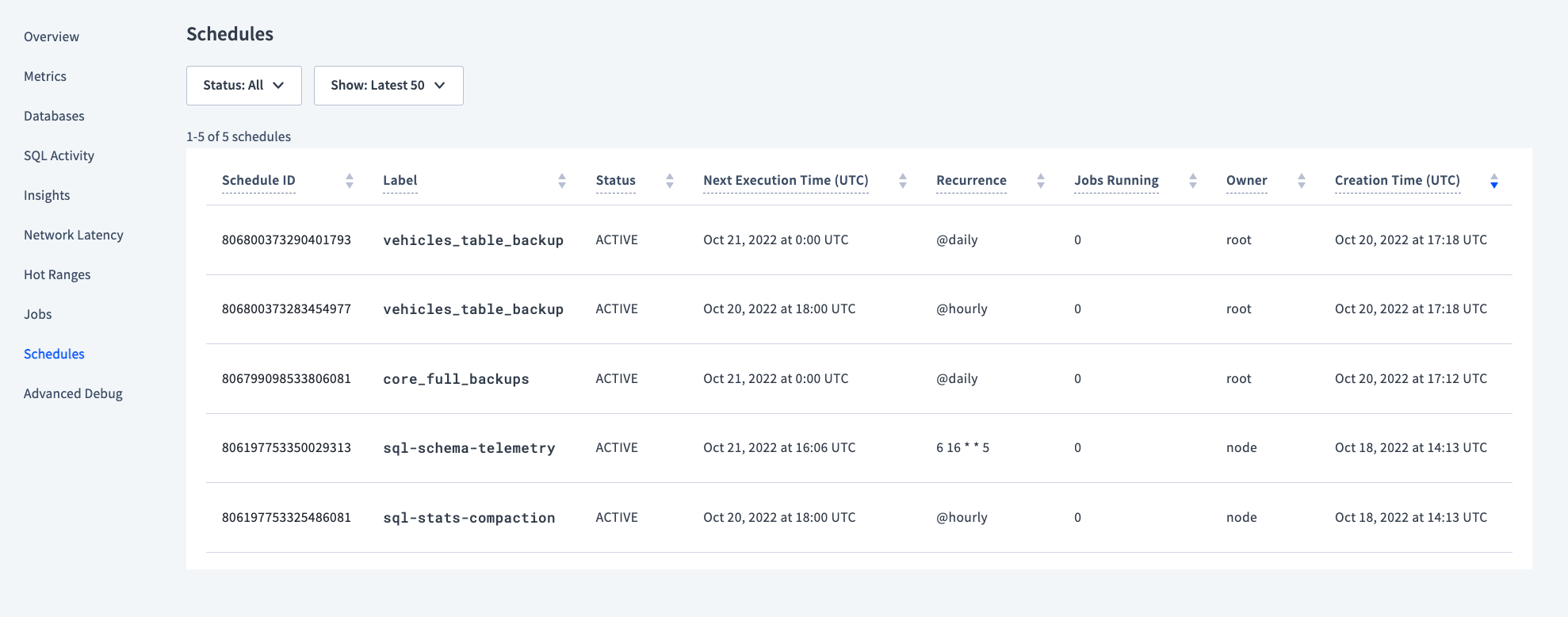
| Column | Description |
|---|---|
| Schedule ID | The unique ID for the schedule. This is used to pause, resume, and drop schedules. |
| Label | The label given to the schedule on creation. |
| Status | The current status of the schedule, Active or Paused. |
| Next Execution Time (UTC) | The next time at which the scheduled task will run. |
| Recurrence | How often the schedule will run. |
| Jobs Running | The number of jobs currently running for that schedule. |
| Owner | The user that created the schedule. |
| Creation Time (UTC) | The time at which the user originally created the schedule. |
Schedule details
Click on a schedule ID to view the full SQL statement that the schedule runs. For example, the following screenshot shows the resulting BACKUP statement for a full cluster backup recurring every day:
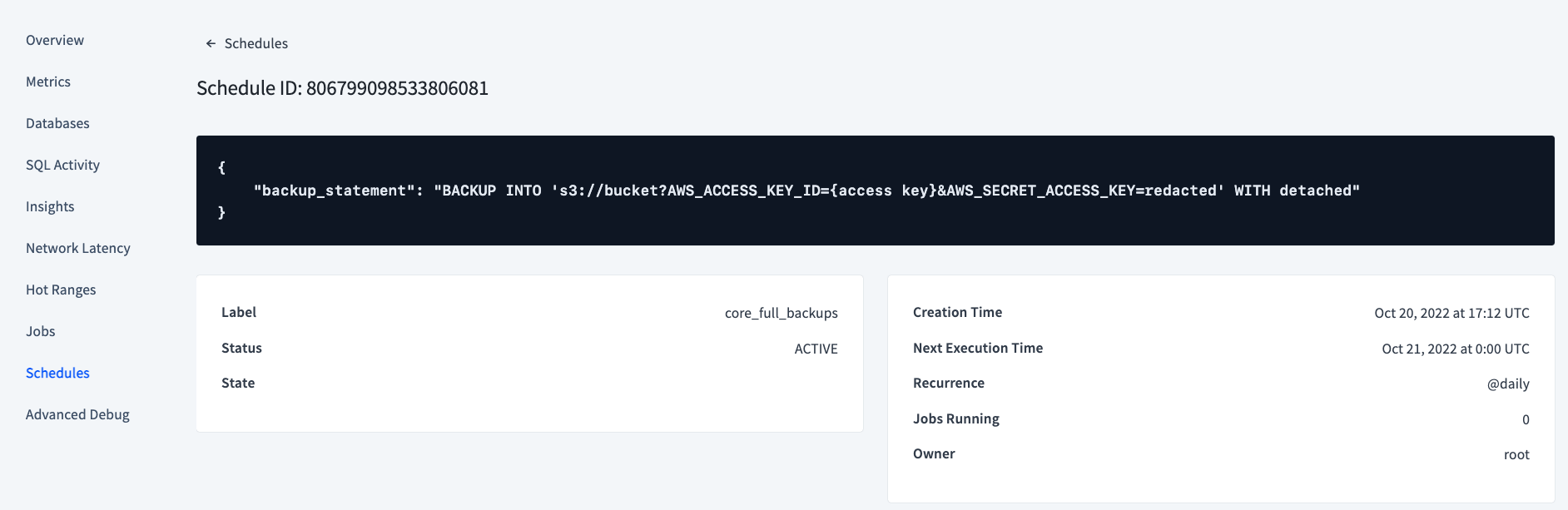
You may also view a protected_timestamp_record on this page. This indicates that the schedule is actively managing its own protected timestamp records independently of GC TTL. See Protected timestamps and scheduled backups for more detail.