
This page shows you how to orchestrate the deployment, management, and monitoring of an insecure 3-node CockroachDB cluster in a single Kubernetes cluster, using the StatefulSet feature directly or via the Helm Kubernetes package manager.
To deploy across multiple Kubernetes clusters in different geographic regions instead, see Kubernetes Multi-Cluster Deployment. Also, for details about potential performance bottlenecks to be aware of when running CockroachDB in Kubernetes and guidance on how to optimize your deployment for better performance, see CockroachDB Performance on Kubernetes.
If you plan to use CockroachDB in production, we strongly recommend using a secure cluster instead. Select Secure above for instructions.
Before you begin
Before getting started, it's helpful to review some Kubernetes-specific terminology and current limitations.
Kubernetes terminology
| Feature | Description |
|---|---|
| node | A physical or virtual machine. In this tutorial, you'll create GCE or AWS instances and join them as worker nodes into a single Kubernetes cluster from your local workstation. |
| pod | A pod is a group of one or more Docker containers. In this tutorial, each pod will run on a separate Kubernetes node and include one Docker container running a single CockroachDB node. You'll start with 3 pods and grow to 4. |
| StatefulSet | A StatefulSet is a group of pods treated as stateful units, where each pod has distinguishable network identity and always binds back to the same persistent storage on restart. StatefulSets are considered stable as of Kubernetes version 1.9 after reaching beta in version 1.5. |
| persistent volume | A persistent volume is a piece of networked storage (Persistent Disk on GCE, Elastic Block Store on AWS) mounted into a pod. The lifetime of a persistent volume is decoupled from the lifetime of the pod that's using it, ensuring that each CockroachDB node binds back to the same storage on restart. This tutorial assumes that dynamic volume provisioning is available. When that is not the case, persistent volume claims need to be created manually. |
Limitations
Kubernetes version
Kubernetes 1.18 or higher is required in order to use our most up-to-date configuration files. Earlier Kubernetes releases do not support some of the options used in our configuration files. If you need to run on an older version of Kubernetes, we have kept around configuration files that work on older Kubernetes releases in the versioned subdirectories of https://github.com/cockroachdb/cockroach/tree/master/cloud/kubernetes (e.g., v1.7).
Storage
At this time, orchestrations of CockroachDB with Kubernetes use external persistent volumes that are often replicated by the provider. Because CockroachDB already replicates data automatically, this additional layer of replication is unnecessary and can negatively impact performance. High-performance use cases on a private Kubernetes cluster may want to consider using local volumes.
Step 1. Start Kubernetes
Choose whether you want to orchestrate CockroachDB with Kubernetes using the hosted Google Kubernetes Engine (GKE) service, the hosted Amazon Elastic Kubernetes Service (EKS), or manually on Google Compute Engine (GCE) or AWS. The instructions below will change slightly depending on your choice.
Hosted GKE
Complete the Before You Begin steps described in the Google Kubernetes Engine Quickstart documentation.
This includes installing
gcloud, which is used to create and delete Kubernetes Engine clusters, andkubectl, which is the command-line tool used to manage Kubernetes from your workstation.Tip:The documentation offers the choice of using Google's Cloud Shell product or using a local shell on your machine. Choose to use a local shell if you want to be able to view the CockroachDB Admin UI using the steps in this guide.From your local workstation, start the Kubernetes cluster:
$ gcloud container clusters create cockroachdb --machine-type n1-standard-4Creating cluster cockroachdb...done.This creates GKE instances and joins them into a single Kubernetes cluster named
cockroachdb. The--machine-typeflag tells the node pool to use then1-standard-4machine type (4 vCPUs, 15 GB memory), which meets our recommended CPU and memory configuration.The process can take a few minutes, so do not move on to the next step until you see a
Creating cluster cockroachdb...donemessage and details about your cluster.Get the email address associated with your Google Cloud account:
$ gcloud info | grep AccountAccount: [your.google.cloud.email@example.org]Warning:This command returns your email address in all lowercase. However, in the next step, you must enter the address using the accurate capitalization. For example, if your address is YourName@example.com, you must use YourName@example.com and not yourname@example.com.
Create the RBAC roles CockroachDB needs for running on GKE, using the address from the previous step:
$ kubectl create clusterrolebinding $USER-cluster-admin-binding \ --clusterrole=cluster-admin \ --user=<your.google.cloud.email@example.org>clusterrolebinding.rbac.authorization.k8s.io/your.username-cluster-admin-binding created
Hosted EKS
Complete the steps described in the EKS Getting Started documentation.
This includes installing and configuring the AWS CLI and
eksctl, which is the command-line tool used to create and delete Kubernetes clusters on EKS, andkubectl, which is the command-line tool used to manage Kubernetes from your workstation.From your local workstation, start the Kubernetes cluster:
$ eksctl create cluster \ --name cockroachdb \ --nodegroup-name standard-workers \ --node-type m5.xlarge \ --nodes 3 \ --nodes-min 1 \ --nodes-max 4 \ --node-ami autoThis creates EKS instances and joins them into a single Kubernetes cluster named
cockroachdb. The--node-typeflag tells the node pool to use them5.xlargeinstance type (4 vCPUs, 16 GB memory), which meets our recommended CPU and memory configuration.Cluster provisioning usually takes between 10 and 15 minutes. Do not move on to the next step until you see a message like
[✔] EKS cluster "cockroachdb" in "us-east-1" region is readyand details about your cluster.Open the AWS CloudFormation console to verify that the stacks
eksctl-cockroachdb-clusterandeksctl-cockroachdb-nodegroup-standard-workerswere successfully created. Be sure that your region is selected in the console.
Manual GCE
From your local workstation, install prerequisites and start a Kubernetes cluster as described in the Running Kubernetes on Google Compute Engine documentation.
The process includes:
- Creating a Google Cloud Platform account, installing
gcloud, and other prerequisites. - Downloading and installing the latest Kubernetes release.
- Creating GCE instances and joining them into a single Kubernetes cluster.
- Installing
kubectl, the command-line tool used to manage Kubernetes from your workstation.
Manual AWS
From your local workstation, install prerequisites and start a Kubernetes cluster as described in the Running Kubernetes on AWS EC2 documentation.
Step 2. Start CockroachDB
To start your CockroachDB cluster, you can either use our StatefulSet configuration and related files directly, or you can use the Helm package manager for Kubernetes to simplify the process.
From your local workstation, use our
cockroachdb-statefulset.yamlfile to create the StatefulSet that automatically creates 3 pods, each with a CockroachDB node running inside it.Download
cockroachdb-statefulset.yaml:$ curl -O https://raw.githubusercontent.com/cockroachdb/cockroach/master/cloud/kubernetes/cockroachdb-statefulset.yamlWarning:To avoid running out of memory when CockroachDB is not the only pod on a Kubernetes node, you must set memory limits explicitly. This is because CockroachDB does not detect the amount of memory allocated to its pod when run in Kubernetes. Specify this amount by adjusting
resources.requests.memoryandresources.limits.memoryincockroachdb-statefulset.yaml. Their values should be identical.We recommend setting
cacheandmax-sql-memoryeach to 1/4 of your memory allocation. For example, if you are allocating 8Gi of memory to each CockroachDB node, substitute the following values in this line:--cache 2Gi --max-sql-memory 2GiUse the file to create the StatefulSet and start the cluster:
$ kubectl create -f cockroachdb-statefulset.yamlservice/cockroachdb-public created service/cockroachdb created poddisruptionbudget.policy/cockroachdb-budget created statefulset.apps/cockroachdb createdAlternatively, if you'd rather start with a configuration file that has been customized for performance:
Download our performance version of
cockroachdb-statefulset-insecure.yaml:$ curl -O https://raw.githubusercontent.com/cockroachdb/cockroach/master/cloud/kubernetes/performance/cockroachdb-statefulset-insecure.yamlModify the file wherever there is a
TODOcomment.Use the file to create the StatefulSet and start the cluster:
$ kubectl create -f cockroachdb-statefulset-insecure.yaml
Confirm that three pods are
Runningsuccessfully. Note that they will not be consideredReadyuntil after the cluster has been initialized:$ kubectl get podsNAME READY STATUS RESTARTS AGE cockroachdb-0 0/1 Running 0 2m cockroachdb-1 0/1 Running 0 2m cockroachdb-2 0/1 Running 0 2mConfirm that the persistent volumes and corresponding claims were created successfully for all three pods:
$ kubectl get persistentvolumesNAME CAPACITY ACCESSMODES RECLAIMPOLICY STATUS CLAIM REASON AGE pvc-52f51ecf-8bd5-11e6-a4f4-42010a800002 1Gi RWO Delete Bound default/datadir-cockroachdb-0 26s pvc-52fd3a39-8bd5-11e6-a4f4-42010a800002 1Gi RWO Delete Bound default/datadir-cockroachdb-1 27s pvc-5315efda-8bd5-11e6-a4f4-42010a800002 1Gi RWO Delete Bound default/datadir-cockroachdb-2 27sUse our
cluster-init.yamlfile to perform a one-time initialization that joins the CockroachDB nodes into a single cluster:$ kubectl create \ -f https://raw.githubusercontent.com/cockroachdb/cockroach/master/cloud/kubernetes/cluster-init.yamljob.batch/cluster-init createdConfirm that cluster initialization has completed successfully. The job should be considered successful and the Kubernetes pods should soon be considered
Ready:$ kubectl get job cluster-initNAME COMPLETIONS DURATION AGE cluster-init 1/1 7s 27s$ kubectl get podsNAME READY STATUS RESTARTS AGE cluster-init-cqf8l 0/1 Completed 0 56s cockroachdb-0 1/1 Running 0 7m51s cockroachdb-1 1/1 Running 0 7m51s cockroachdb-2 1/1 Running 0 7m51s
The StatefulSet configuration sets all CockroachDB nodes to log to stderr, so if you ever need access to a pod/node's logs to troubleshoot, use kubectl logs <podname> rather than checking the log on the persistent volume.
Install the Helm server, known as Tiller.
In the likely case that your Kubernetes cluster uses RBAC (e.g., if you are using GKE), you first need to create RBAC resources to grant Tiller access to the Kubernetes API:
Create a
rbac-config.yamlfile to define a role and service account:apiVersion: v1 kind: ServiceAccount metadata: name: tiller namespace: kube-system --- apiVersion: rbac.authorization.k8s.io/v1 kind: ClusterRoleBinding metadata: name: tiller roleRef: apiGroup: rbac.authorization.k8s.io kind: ClusterRole name: cluster-admin subjects: - kind: ServiceAccount name: tiller namespace: kube-systemCreate the service account:
$ kubectl create -f rbac-config.yamlserviceaccount/tiller created clusterrolebinding.rbac.authorization.k8s.io/tiller createdStart the Helm server and install Tiller:
Note:Tiller does not currently support Kubernetes 1.16.0. The following command includes a workaround to install Tiller for use with 1.16.0.
$ helm init --service-account tiller --override spec.selector.matchLabels.'name'='tiller',spec.selector.matchLabels.'app'='helm' --output yaml | sed 's@apiVersion: extensions/v1beta1@apiVersion: apps/v1@' | kubectl apply -f -
Update your Helm chart repositories to ensure that you're using the latest CockroachDB chart:
$ helm repo updateInstall the CockroachDB Helm chart, providing a "release" name to identify and track this particular deployment of the chart:
Note:This tutorial uses
my-releaseas the release name. If you use a different value, be sure to adjust the release name in subsequent commands.$ helm install --name my-release --set Resources.requests.memory="<your memory allocation>",CacheSize="<your cache size>",MaxSQLMemory="<your SQL memory size>" cockroachdb/cockroachdbBehind the scenes, this command uses our
cockroachdb-statefulset.yamlfile to create the StatefulSet that automatically creates 3 pods, each with a CockroachDB node running inside it, where each pod has distinguishable network identity and always binds back to the same persistent storage on restart.Warning:To avoid running out of memory when CockroachDB is not the only pod on a Kubernetes node, you must set memory limits explicitly. This is because CockroachDB does not detect the amount of memory allocated to its pod when run in Kubernetes.
We recommend setting
CacheSizeandMaxSQLMemoryeach to 1/4 of the memory allocation specified in yourResources.requests.memoryparameter. For example, if you are allocating 8GiB of memory to each CockroachDB node, use the following values with the--setflag in thehelm installcommand:Requests.resources.memory="8GiB",CacheSize="2GiB",MaxSQLMemory="2GiB"Note:You can customize your deployment by passing configuration parameters to
helm installusing the--set key=value[,key=value]flag. For a production cluster, you should consider modifying theStorageandStorageClassparameters. This chart defaults to 100 GiB of disk space per pod, but you may want more or less depending on your use case, and the default persistent volumeStorageClassin your environment may not be what you want for a database (e.g., on GCE and Azure the default is not SSD).Confirm that three pods are
Runningsuccessfully and that the one-time cluster initialization hasCompleted:$ kubectl get podsNAME READY STATUS RESTARTS AGE my-release-cockroachdb-0 1/1 Running 0 1m my-release-cockroachdb-1 1/1 Running 0 1m my-release-cockroachdb-2 1/1 Running 0 1m my-release-cockroachdb-init-k6jcr 0/1 Completed 0 1mConfirm that the persistent volumes and corresponding claims were created successfully for all three pods:
$ kubectl get persistentvolumesNAME CAPACITY ACCESS MODES RECLAIM POLICY STATUS CLAIM STORAGECLASS REASON AGE pvc-64878ebf-f3f0-11e8-ab5b-42010a8e0035 100Gi RWO Delete Bound default/datadir-my-release-cockroachdb-0 standard 51s pvc-64945b4f-f3f0-11e8-ab5b-42010a8e0035 100Gi RWO Delete Bound default/datadir-my-release-cockroachdb-1 standard 51s pvc-649d920d-f3f0-11e8-ab5b-42010a8e0035 100Gi RWO Delete Bound default/datadir-my-release-cockroachdb-2 standard 51s
The StatefulSet configuration sets all CockroachDB nodes to log to stderr, so if you ever need access to a pod/node's logs to troubleshoot, use kubectl logs <podname> rather than checking the log on the persistent volume.
Step 3. Use the built-in SQL client
Launch a temporary interactive pod and start the built-in SQL client inside it:
$ kubectl run cockroachdb -it \ --image=cockroachdb/cockroach:v19.1.11 \ --rm \ --restart=Never \ -- sql \ --insecure \ --host=cockroachdb-public$ kubectl run cockroachdb -it \ --image=cockroachdb/cockroach:v19.1.11 \ --rm \ --restart=Never \ -- sql \ --insecure \ --host=my-release-cockroachdb-publicRun some basic CockroachDB SQL statements:
> CREATE DATABASE bank;> CREATE TABLE bank.accounts ( id UUID PRIMARY KEY DEFAULT gen_random_uuid(), balance DECIMAL );> INSERT INTO bank.accounts (balance) VALUES (1000.50), (20000), (380), (500), (55000);> SELECT * FROM bank.accounts;id | balance +--------------------------------------+---------+ 6f123370-c48c-41ff-b384-2c185590af2b | 380 990c9148-1ea0-4861-9da7-fd0e65b0a7da | 1000.50 ac31c671-40bf-4a7b-8bee-452cff8a4026 | 500 d58afd93-5be9-42ba-b2e2-dc00dcedf409 | 20000 e6d8f696-87f5-4d3c-a377-8e152fdc27f7 | 55000 (5 rows)Exit the SQL shell and delete the temporary pod:
> \q
Step 4. Access the Admin UI
To access the cluster's Admin UI:
In a new terminal window, port-forward from your local machine to one of the pods:
$ kubectl port-forward cockroachdb-0 8080$ kubectl port-forward my-release-cockroachdb-0 8080Forwarding from 127.0.0.1:8080 -> 8080Note:Theport-forwardcommand must be run on the same machine as the web browser in which you want to view the Admin UI. If you have been running these commands from a cloud instance or other non-local shell, you will not be able to view the UI without configuringkubectllocally and running the aboveport-forwardcommand on your local machine.Go to http://localhost:8080.
In the UI, verify that the cluster is running as expected:
- Click View nodes list on the right to ensure that all nodes successfully joined the cluster.
- Click the Databases tab on the left to verify that
bankis listed.
Step 5. Simulate node failure
Based on the replicas: 3 line in the StatefulSet configuration, Kubernetes ensures that three pods/nodes are running at all times. When a pod/node fails, Kubernetes automatically creates another pod/node with the same network identity and persistent storage.
To see this in action:
Terminate one of the CockroachDB nodes:
$ kubectl delete pod cockroachdb-2pod "cockroachdb-2" deleted$ kubectl delete pod my-release-cockroachdb-2pod "my-release-cockroachdb-2" deletedIn the Admin UI, the Cluster Overview will soon show one node as Suspect. As Kubernetes auto-restarts the node, watch how the node once again becomes healthy.
Back in the terminal, verify that the pod was automatically restarted:
$ kubectl get pod cockroachdb-2NAME READY STATUS RESTARTS AGE cockroachdb-2 1/1 Running 0 12s$ kubectl get pod my-release-cockroachdb-2NAME READY STATUS RESTARTS AGE my-release-cockroachdb-2 1/1 Running 0 44s
Step 6. Monitor the cluster
Despite CockroachDB's various built-in safeguards against failure, it is critical to actively monitor the overall health and performance of a cluster running in production and to create alerting rules that promptly send notifications when there are events that require investigation or intervention.
Configure Prometheus
Every node of a CockroachDB cluster exports granular timeseries metrics formatted for easy integration with Prometheus, an open source tool for storing, aggregating, and querying timeseries data. This section shows you how to orchestrate Prometheus as part of your Kubernetes cluster and pull these metrics into Prometheus for external monitoring.
This guidance is based on CoreOS's Prometheus Operator, which allows a Prometheus instance to be managed using built-in Kubernetes concepts.
If you're on Hosted GKE, before starting, make sure the email address associated with your Google Cloud account is part of the cluster-admin RBAC group, as shown in Step 1. Start Kubernetes.
From your local workstation, edit the
cockroachdbservice to add theprometheus: cockroachdblabel:$ kubectl label svc cockroachdb prometheus=cockroachdbservice/cockroachdb labeledThis ensures that there is a prometheus job and monitoring data only for the
cockroachdbservice, not for thecockroach-publicservice.$ kubectl label svc my-release-cockroachdb prometheus=cockroachdbservice/my-release-cockroachdb labeledThis ensures that there is a prometheus job and monitoring data only for the
my-release-cockroachdbservice, not for themy-release-cockroach-publicservice.Install CoreOS's Prometheus Operator:
$ kubectl apply \ -f https://raw.githubusercontent.com/coreos/prometheus-operator/release-0.20/bundle.yamlclusterrolebinding.rbac.authorization.k8s.io/prometheus-operator created clusterrole.rbac.authorization.k8s.io/prometheus-operator created serviceaccount/prometheus-operator created deployment.apps/prometheus-operator createdConfirm that the
prometheus-operatorhas started:$ kubectl get deploy prometheus-operatorNAME READY UP-TO-DATE AVAILABLE AGE prometheus-operator 1/1 1 1 27sUse our
prometheus.yamlfile to create the various objects necessary to run a Prometheus instance:$ kubectl apply \ -f https://raw.githubusercontent.com/cockroachdb/cockroach/master/cloud/kubernetes/prometheus/prometheus.yamlserviceaccount/prometheus created clusterrole.rbac.authorization.k8s.io/prometheus created clusterrolebinding.rbac.authorization.k8s.io/prometheus created servicemonitor.monitoring.coreos.com/cockroachdb created prometheus.monitoring.coreos.com/cockroachdb createdAccess the Prometheus UI locally and verify that CockroachDB is feeding data into Prometheus:
Port-forward from your local machine to the pod running Prometheus:
$ kubectl port-forward prometheus-cockroachdb-0 9090Go to http://localhost:9090 in your browser.
To verify that each CockroachDB node is connected to Prometheus, go to Status > Targets. The screen should look like this:
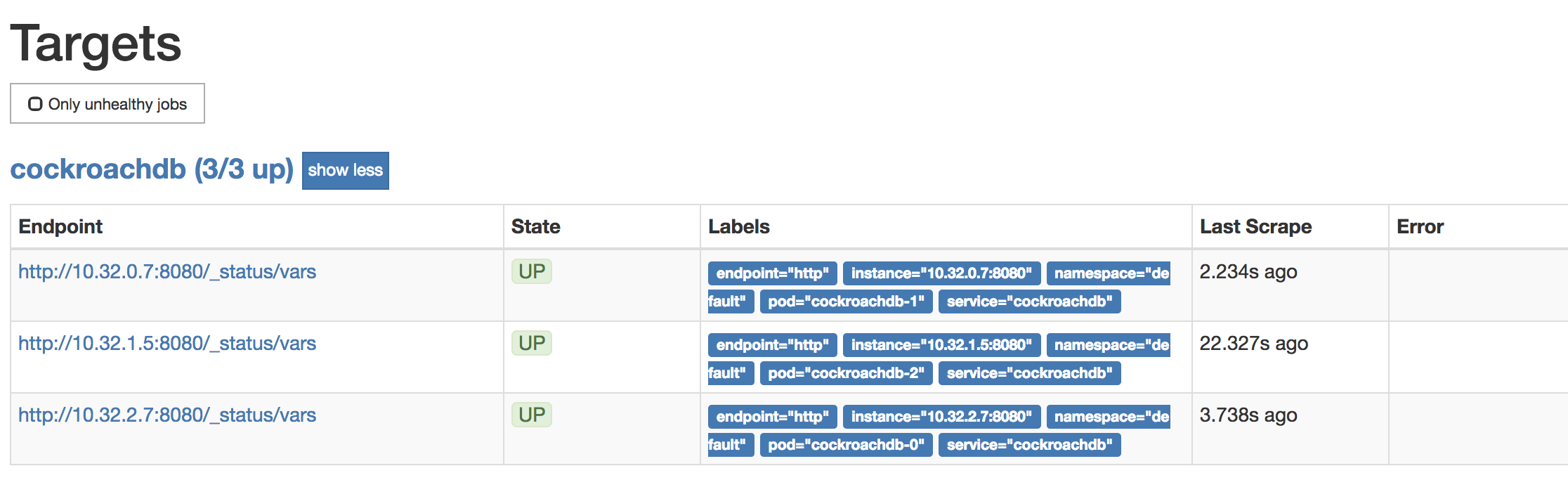
To verify that data is being collected, go to Graph, enter the
sys_uptimevariable in the field, click Execute, and then click the Graph tab. The screen should like this: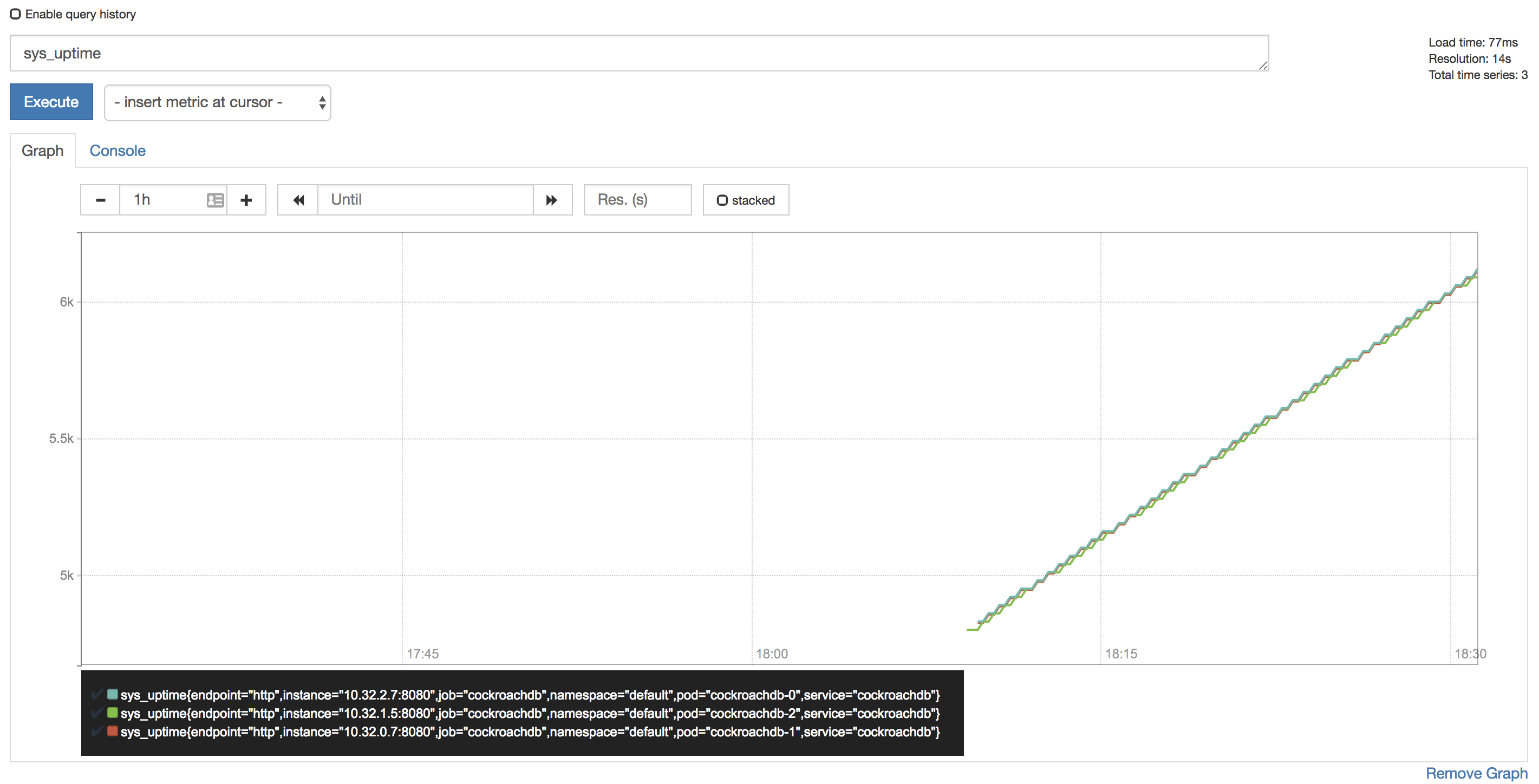
Tip:Prometheus auto-completes CockroachDB time series metrics for you, but if you want to see a full listing, with descriptions, port-forward as described in Access the Admin UI and then point your browser to http://localhost:8080/_status/vars.
For more details on using the Prometheus UI, see their official documentation.
Configure Alertmanager
Active monitoring helps you spot problems early, but it is also essential to send notifications when there are events that require investigation or intervention. This section shows you how to use Alertmanager and CockroachDB's starter alerting rules to do this.
Download our
alertmanager-config.yamlconfiguration file:$ curl -OOOOOOOOO \ https://raw.githubusercontent.com/cockroachdb/cockroach/master/cloud/kubernetes/prometheus/alertmanager-config.yamlEdit the
alertmanager-config.yamlfile to specify the desired receivers for notifications. Initially, the file contains a placeholder web hook.Add this configuration to the Kubernetes cluster as a secret, renaming it to
alertmanager.yamland labelling it to make it easier to find:$ kubectl create secret generic alertmanager-cockroachdb \ --from-file=alertmanager.yaml=alertmanager-config.yamlsecret/alertmanager-cockroachdb created$ kubectl label secret alertmanager-cockroachdb app=cockroachdbsecret/alertmanager-cockroachdb labeledWarning:The name of the secret,
alertmanager-cockroachdb, must match the name used in thealtermanager.yamlfile. If they differ, the Alertmanager instance will start without configuration, and nothing will happen.Use our
alertmanager.yamlfile to create the various objects necessary to run an Alertmanager instance, including a ClusterIP service so that Prometheus can forward alerts:$ kubectl apply \ -f https://raw.githubusercontent.com/cockroachdb/cockroach/master/cloud/kubernetes/prometheus/alertmanager.yamlalertmanager.monitoring.coreos.com/cockroachdb created service/alertmanager-cockroachdb createdVerify that Alertmanager is running:
Port-forward from your local machine to the pod running Alertmanager:
$ kubectl port-forward alertmanager-cockroachdb-0 9093Go to http://localhost:9093 in your browser. The screen should look like this:
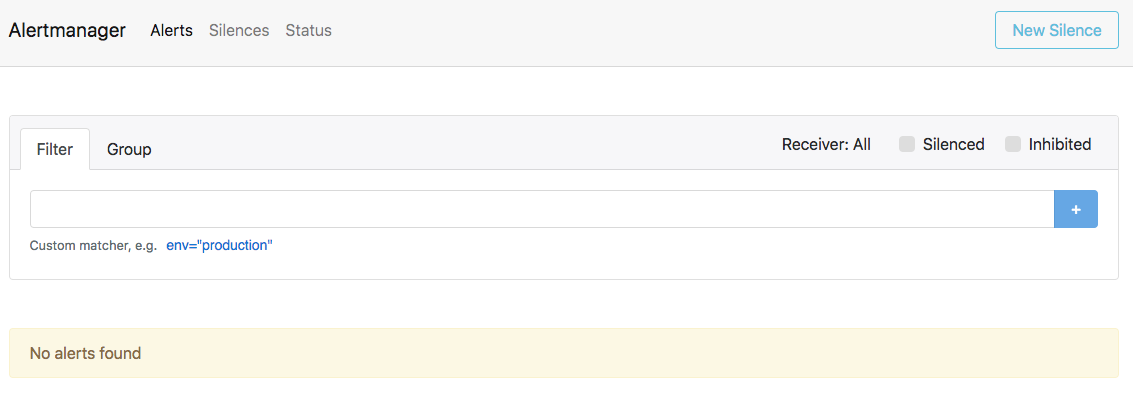
Ensure that the Alertmanagers are visible to Prometheus by opening http://localhost:9090/status. The screen should look like this:
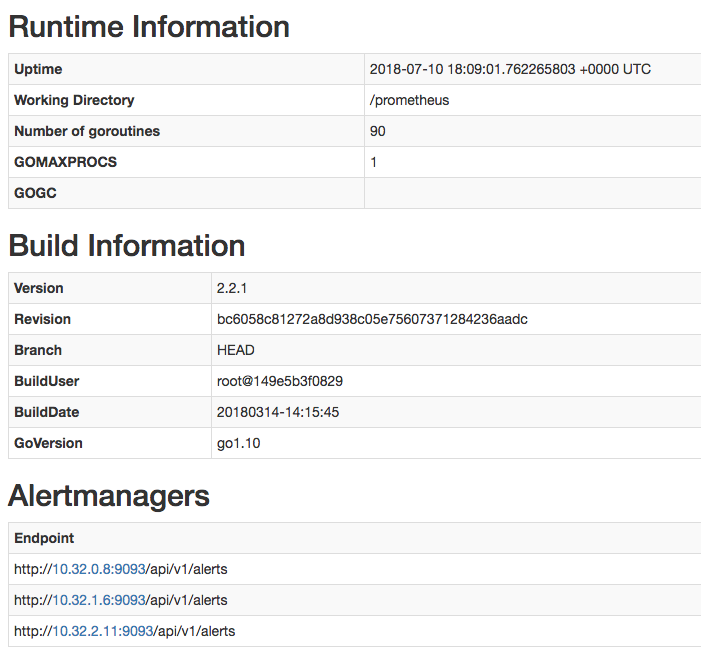
Add CockroachDB's starter alerting rules:
$ kubectl apply \ -f https://raw.githubusercontent.com/cockroachdb/cockroach/master/cloud/kubernetes/prometheus/alert-rules.yamlprometheusrule.monitoring.coreos.com/prometheus-cockroachdb-rules createdEnsure that the rules are visible to Prometheus by opening http://localhost:9090/rules. The screen should look like this:
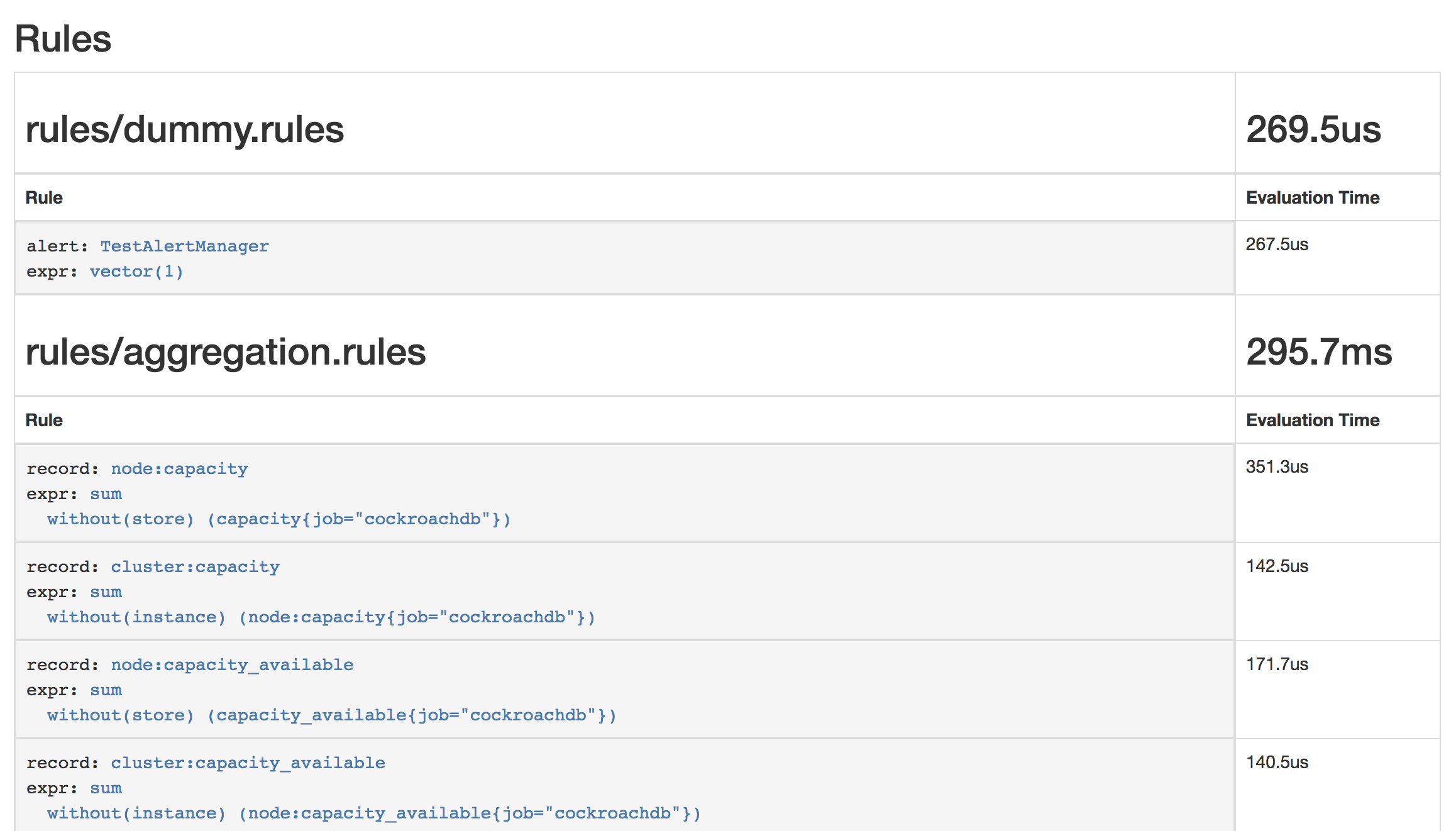
Verify that the
TestAlertManagerexample alert is firing by opening http://localhost:9090/alerts. The screen should look like this: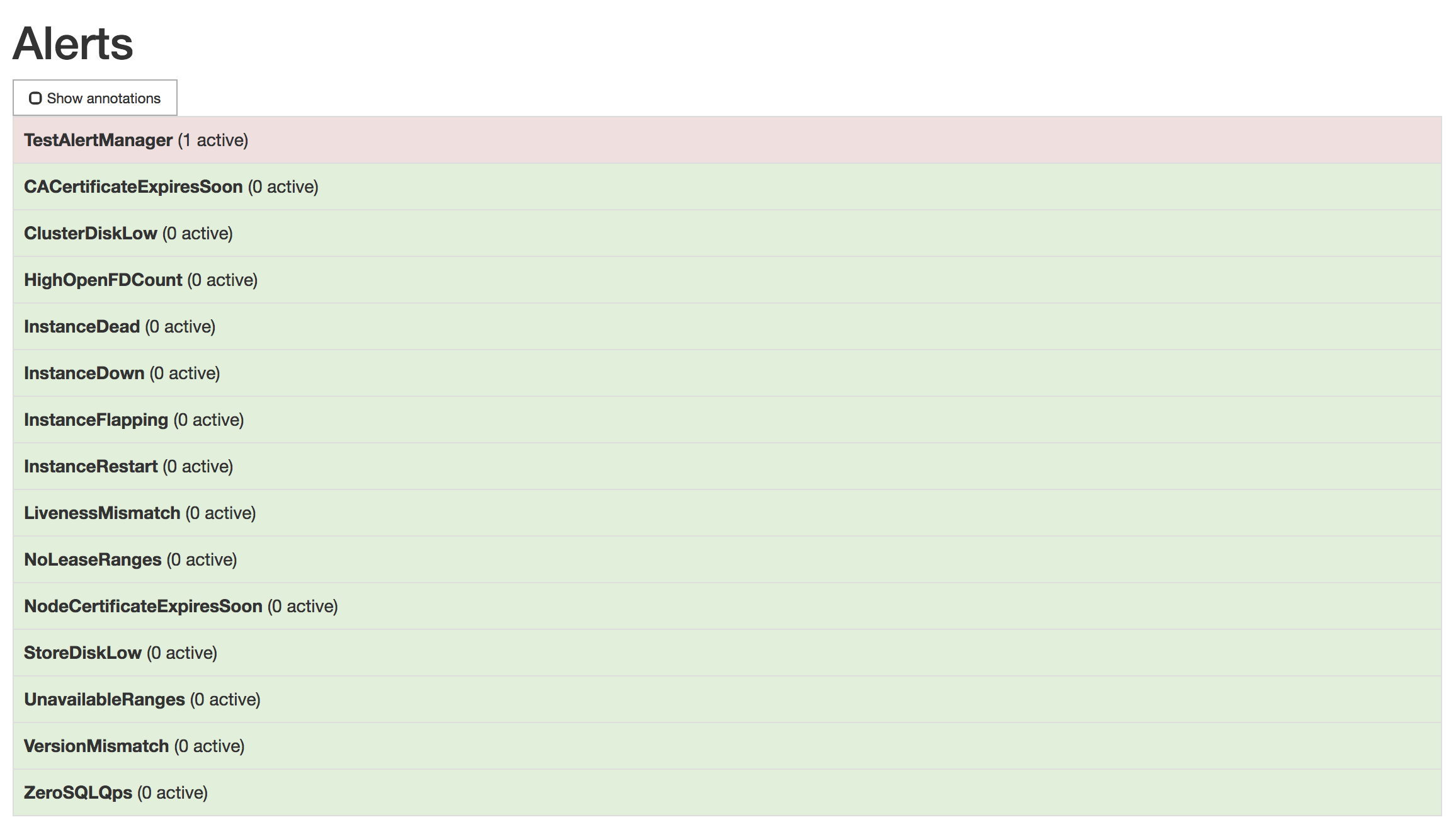
To remove the example alert:
Use the
kubectl editcommand to open the rules for editing:$ kubectl edit prometheusrules prometheus-cockroachdb-rulesRemove the
dummy.rulesblock and save the file:- name: rules/dummy.rules rules: - alert: TestAlertManager expr: vector(1)
Step 7. Maintain the cluster
Add nodes
Your Kubernetes cluster includes 3 worker nodes, or instances, that can run pods. A CockroachDB node runs in each pod. As recommended in our production best practices, you should ensure that two pods are not placed on the same worker node.
To do this, add a new worker node and then edit your StatefulSet configuration to add another pod for the new CockroachDB node.
Add a worker node, bringing the total from 3 to 4:
- On GKE, resize your cluster.
- On EKS, resize your Worker Node Group.
- On GCE, resize your Managed Instance Group.
- On AWS, resize your Auto Scaling Group.
Add a pod for the new CockroachDB node:
$ kubectl scale statefulset cockroachdb --replicas=4statefulset.apps/cockroachdb scaled$ helm upgrade \ my-release \ cockroachdb/cockroachdb \ --set Replicas=4 \ --reuse-valuesRelease "my-release" has been upgraded. Happy Helming! LAST DEPLOYED: Tue May 14 14:06:43 2019 NAMESPACE: default STATUS: DEPLOYED RESOURCES: ==> v1beta1/PodDisruptionBudget NAME AGE my-release-cockroachdb-budget 51m ==> v1/Pod(related) NAME READY STATUS RESTARTS AGE my-release-cockroachdb-0 1/1 Running 0 38m my-release-cockroachdb-1 1/1 Running 0 39m my-release-cockroachdb-2 1/1 Running 0 39m my-release-cockroachdb-3 0/1 Pending 0 0s my-release-cockroachdb-init-nwjkh 0/1 Completed 0 39m ...Verify that a fourth pod was added successfully:
$ kubectl get pods
Remove nodes
To safely remove a node from your cluster, you must first decommission the node and only then adjust the Replicas value of your StatefulSet configuration to permanently remove it. This sequence is important because the decommissioning process lets a node finish in-flight requests, rejects any new requests, and transfers all range replicas and range leases off the node.
If you remove nodes without first telling CockroachDB to decommission them, you may cause data or even cluster unavailability. For more details about how this works and what to consider before removing nodes, see Decommission Nodes.
Launch a temporary interactive pod and use the
cockroach node statuscommand to get the internal IDs of nodes:$ kubectl run cockroachdb -it \ --image=cockroachdb/cockroach:v19.1.11 \ --rm \ --restart=Never \ -- node status \ --insecure \ --host=cockroachdb-publicid | address | build | started_at | updated_at | is_available | is_live +----+---------------------------------------------------------------------------------+--------+----------------------------------+----------------------------------+--------------+---------+ 1 | cockroachdb-0.cockroachdb.default.svc.cluster.local:26257 | v19.1.11 | 2018-11-29 16:04:36.486082+00:00 | 2018-11-29 18:24:24.587454+00:00 | true | true 2 | cockroachdb-2.cockroachdb.default.svc.cluster.local:26257 | v19.1.11 | 2018-11-29 16:55:03.880406+00:00 | 2018-11-29 18:24:23.469302+00:00 | true | true 3 | cockroachdb-1.cockroachdb.default.svc.cluster.local:26257 | v19.1.11 | 2018-11-29 16:04:41.383588+00:00 | 2018-11-29 18:24:25.030175+00:00 | true | true 4 | cockroachdb-3.cockroachdb.default.svc.cluster.local:26257 | v19.1.11 | 2018-11-29 17:31:19.990784+00:00 | 2018-11-29 18:24:26.041686+00:00 | true | true (4 rows)$ kubectl run cockroachdb -it \ --image=cockroachdb/cockroach:v19.1.11 \ --rm \ --restart=Never \ -- node status \ --insecure \ --host=my-release-cockroachdb-publicid | address | build | started_at | updated_at | is_available | is_live +----+---------------------------------------------------------------------------------+--------+----------------------------------+----------------------------------+--------------+---------+ 1 | my-release-cockroachdb-0.my-release-cockroachdb.default.svc.cluster.local:26257 | v19.1.11 | 2018-11-29 16:04:36.486082+00:00 | 2018-11-29 18:24:24.587454+00:00 | true | true 2 | my-release-cockroachdb-2.my-release-cockroachdb.default.svc.cluster.local:26257 | v19.1.11 | 2018-11-29 16:55:03.880406+00:00 | 2018-11-29 18:24:23.469302+00:00 | true | true 3 | my-release-cockroachdb-1.my-release-cockroachdb.default.svc.cluster.local:26257 | v19.1.11 | 2018-11-29 16:04:41.383588+00:00 | 2018-11-29 18:24:25.030175+00:00 | true | true 4 | my-release-cockroachdb-3.my-release-cockroachdb.default.svc.cluster.local:26257 | v19.1.11 | 2018-11-29 17:31:19.990784+00:00 | 2018-11-29 18:24:26.041686+00:00 | true | true (4 rows)Note the ID of the node with the highest number in its address (in this case, the address including
cockroachdb-3) and use thecockroach node decommissioncommand to decommission it:Note:It's important to decommission the node with the highest number in its address because, when you reduce the replica count, Kubernetes will remove the pod for that node.
$ kubectl run cockroachdb -it \ --image=cockroachdb/cockroach:v19.1.11 \ --rm \ --restart=Never \ -- node decommission <node ID> \ --insecure \ --host=cockroachdb-public$ kubectl run cockroachdb -it \ --image=cockroachdb/cockroach:v19.1.11 \ --rm \ --restart=Never \ -- node decommission <node ID> \ --insecure \ --host=my-release-cockroachdb-publicYou'll then see the decommissioning status print to
stderras it changes:id | is_live | replicas | is_decommissioning | is_draining +---+---------+----------+--------------------+-------------+ 4 | true | 73 | true | false (1 row)Once the node has been fully decommissioned and stopped, you'll see a confirmation:
id | is_live | replicas | is_decommissioning | is_draining +---+---------+----------+--------------------+-------------+ 4 | true | 0 | true | false (1 row) No more data reported on target nodes. Please verify cluster health before removing the nodes.Once the node has been decommissioned, remove a pod from your StatefulSet:
$ kubectl scale statefulset cockroachdb --replicas=3statefulset "cockroachdb" scaled$ helm upgrade \ my-release \ cockroachdb/cockroachdb \ --set Replicas=3 \ --reuse-values
Upgrade the cluster
As new versions of CockroachDB are released, it's strongly recommended to upgrade to newer versions in order to pick up bug fixes, performance improvements, and new features. The general CockroachDB upgrade documentation provides best practices for how to prepare for and execute upgrades of CockroachDB clusters, but the mechanism of actually stopping and restarting processes in Kubernetes is somewhat special.
Kubernetes knows how to carry out a safe rolling upgrade process of the CockroachDB nodes. When you tell it to change the Docker image used in the CockroachDB StatefulSet, Kubernetes will go one-by-one, stopping a node, restarting it with the new image, and waiting for it to be ready to receive client requests before moving on to the next one. For more information, see the Kubernetes documentation.
Decide how the upgrade will be finalized.
Note:This step is relevant only when upgrading from v2.1.x to v19.1. For upgrades within the v19.1.x series, skip this step.
By default, after all nodes are running the new version, the upgrade process will be auto-finalized. This will enable certain performance improvements and bug fixes introduced in v19.1. After finalization, however, it will no longer be possible to perform a downgrade to v2.1. In the event of a catastrophic failure or corruption, the only option will be to start a new cluster using the old binary and then restore from one of the backups created prior to performing the upgrade.
We recommend disabling auto-finalization so you can monitor the stability and performance of the upgraded cluster before finalizing the upgrade:
Launch a temporary interactive pod and start the built-in SQL client inside it:
$ kubectl run cockroachdb -it \ --image=cockroachdb/cockroach \ --rm \ --restart=Never \ -- sql \ --insecure \ --host=cockroachdb-public$ kubectl run cockroachdb -it \ --image=cockroachdb/cockroach \ --rm \ --restart=Never \ -- sql \ --insecure \ --host=my-release-cockroachdb-publicSet the
cluster.preserve_downgrade_optioncluster setting:> SET CLUSTER SETTING cluster.preserve_downgrade_option = '2.1';Exit the SQL shell and delete the temporary pod:
> \q
Kick off the upgrade process by changing the desired Docker image:
$ kubectl patch statefulset cockroachdb \ --type='json' \ -p='[{"op": "replace", "path": "/spec/template/spec/containers/0/image", "value":"cockroachdb/cockroach:v19.1.0"}]'statefulset.apps/cockroachdb patchedNote:For Helm, you must remove the cluster initialization job from when the cluster was created before the cluster version can be changed.
$ kubectl delete job my-release-cockroachdb-init$ helm upgrade \ my-release \ cockroachdb/cockroachdb \ --set ImageTag=v19.1.0 \ --reuse-valuesIf you then check the status of your cluster's pods, you should see them being restarted:
$ kubectl get podsNAME READY STATUS RESTARTS AGE cockroachdb-0 1/1 Running 0 2m cockroachdb-1 1/1 Running 0 2m cockroachdb-2 1/1 Running 0 2m cockroachdb-3 0/1 Terminating 0 1m ...NAME READY STATUS RESTARTS AGE my-release-cockroachdb-0 1/1 Running 0 2m my-release-cockroachdb-1 1/1 Running 0 3m my-release-cockroachdb-2 1/1 Running 0 3m my-release-cockroachdb-3 0/1 ContainerCreating 0 25s my-release-cockroachdb-init-nwjkh 0/1 ContainerCreating 0 6s ...Note:Ignore the pod for cluster initialization. It is re-created as a byproduct of the StatefulSet configuration but does not impact your existing cluster.
This will continue until all of the pods have restarted and are running the new image. To check the image of each pod to determine whether they've all be upgraded, run:
$ kubectl get pods \ -o jsonpath='{range .items[*]}{.metadata.name}{"\t"}{.spec.containers[0].image}{"\n"}'cockroachdb-0 cockroachdb/cockroach:v19.1.0 cockroachdb-1 cockroachdb/cockroach:v19.1.0 cockroachdb-2 cockroachdb/cockroach:v19.1.0 cockroachdb-3 cockroachdb/cockroach:v19.1.0 ...my-release-cockroachdb-0 cockroachdb/cockroach:v19.1.0 my-release-cockroachdb-1 cockroachdb/cockroach:v19.1.0 my-release-cockroachdb-2 cockroachdb/cockroach:v19.1.0 my-release-cockroachdb-3 cockroachdb/cockroach:v19.1.0 ...You can also check the CockroachDB version of each node in the Admin UI:
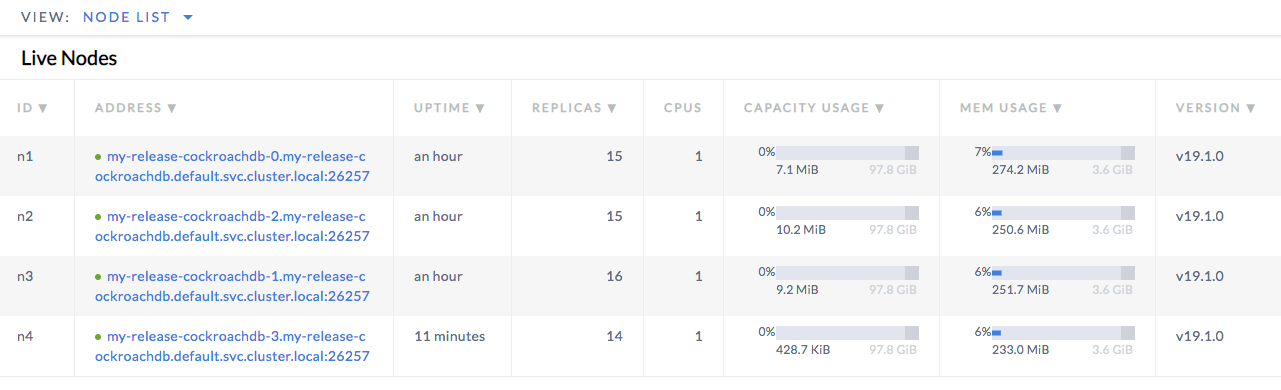
Finish the upgrade.
Note:This step is relevant only when upgrading from v2.1.x to v19.1. For upgrades within the v19.1.x series, skip this step.
If you disabled auto-finalization in step 1 above, monitor the stability and performance of your cluster for as long as you require to feel comfortable with the upgrade (generally at least a day). If during this time you decide to roll back the upgrade, repeat the rolling restart procedure with the old binary.
Once you are satisfied with the new version, re-enable auto-finalization:
Launch a temporary interactive pod and start the built-in SQL client inside it:
$ kubectl run cockroachdb -it \ --image=cockroachdb/cockroach \ --rm \ --restart=Never \ -- sql \ --insecure \ --host=cockroachdb-public$ kubectl run cockroachdb -it \ --image=cockroachdb/cockroach \ --rm \ --restart=Never \ -- sql \ --insecure \ --host=my-release-cockroachdb-publicRe-enable auto-finalization:
> RESET CLUSTER SETTING cluster.preserve_downgrade_option;Exit the SQL shell and delete the temporary pod:
> \q
Stop the cluster
To shut down the CockroachDB cluster:
Delete all of the resources you created, including the logs and remote persistent volumes:
$ kubectl delete pods,statefulsets,services,persistentvolumeclaims,persistentvolumes,poddisruptionbudget,jobs,rolebinding,clusterrolebinding,role,clusterrole,serviceaccount,alertmanager,prometheus,prometheusrule,serviceMonitor -l app=cockroachdbpod "cockroachdb-0" deleted pod "cockroachdb-1" deleted pod "cockroachdb-2" deleted pod "cockroachdb-3" deleted service "alertmanager-cockroachdb" deleted service "cockroachdb" deleted service "cockroachdb-public" deleted persistentvolumeclaim "datadir-cockroachdb-0" deleted persistentvolumeclaim "datadir-cockroachdb-1" deleted persistentvolumeclaim "datadir-cockroachdb-2" deleted persistentvolumeclaim "datadir-cockroachdb-3" deleted poddisruptionbudget "cockroachdb-budget" deleted job "cluster-init" deleted clusterrolebinding "prometheus" deleted clusterrole "prometheus" deleted serviceaccount "prometheus" deleted alertmanager "cockroachdb" deleted prometheus "cockroachdb" deleted prometheusrule "prometheus-cockroachdb-rules" deleted servicemonitor "cockroachdb" deleted$ helm delete my-release --purgerelease "my-release" deletedStop Kubernetes:
Hosted GKE:
$ gcloud container clusters delete cockroachdbHosted EKS:
$ eksctl delete cluster --name cockroachdbManual GCE:
$ cluster/kube-down.shManual AWS:
$ cluster/kube-down.sh
Warning:If you stop Kubernetes without first deleting the persistent volumes, they will still exist in your cloud project.