
You can use CockroachDB in IntelliJ IDEA as a database data source, which lets you accomplish tasks like managing your database's schema from within your IDE.
Support
As of CockroachDB v26.1, IntelliJ IDEA only has partial support. This means that the application is mostly functional, but its integration still has a few rough edges.
Versions
The level of support in this document was tested as of the following versions:
- CockroachDB v19.1.0-beta.20190225
- IntelliJ IDEA Ultimate 18.1.3
- PostgreSQL JDBC 41.1
This feature should also work with other JetBrains IDEs, such as PyCharm, but Cockroach Labs has not yet tested its integration.
Warnings and errors
Users can expect to encounter the following behaviors when using CockroachDB within IntelliJ IDEA.
- Warnings do not require any action on the user's end and can be ignored. Note that even if a message indicates that it is an "error", it can still be treated as a warning by this definition.
- Errors require the user to take action to resolve the problem and cannot be ignored.
Warnings
[XXUUU] ERROR: could not decorrelate subquery

Displays once per load of schema.
[42883] ERROR: unknown function: pg_function_is_visible() Failed to retrieve

Display periodically. Does not impact functionality.
Errors
[42703] org.postgresql.util.PSQLException: ERROR: column "n.xmin" does not exist

Requires setting Introspect using JDBC metadata (details below).
Set CockroachDB as a data source in IntelliJ
- Launch the Database tool window. (View > Tool Windows > Database)
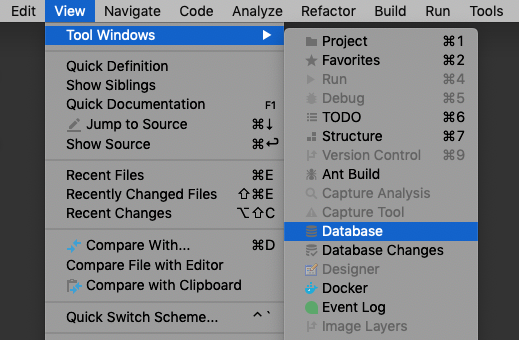
- Add a PostgreSQL data source. (New (+) > Data Source > PostgreSQL)
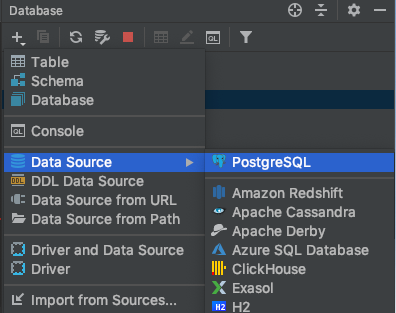
On the General tab, enter your database's connection string:
Field Value Host Your CockroachDB cluster's hostname Port Your CockroachDB cluster's port. By default, CockroachDB uses port 26257. Database The database you want to connect to. Note that CockroachDB's notion of database differs from PostgreSQL's; you can see your cluster's databases through the SHOW DATABASEScommand.User The user to connect as. By default, you can use root. Password If your cluster uses password authentication, enter the password. Driver Select or install PostgreSQL using a version greater than or equal to 41.1. (Older drivers have not been tested.) 
Install or select a PostgreSQL driver. We recommend a version greater than or equal to 41.1.
If your cluster uses SSL authentication, go to the SSH/SSL tab, select Use SSL and provide the location of your certificate files.
Go to the Options tab, and then select Introspect using JDBC metadata.
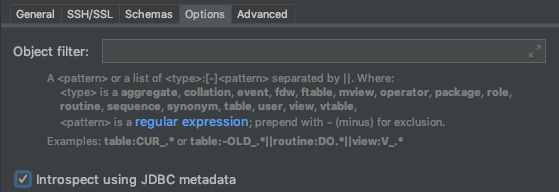
Click OK.
You can now use IntelliJ's database tool window to interact with your CockroachDB cluster.
Report issues with IntelliJ IDEA & CockroachDB
If you encounter issues other than those outlined above, please file an issue on the cockroachdb/cockroach GitHub repo, including the following details about the environment where you encountered the issue:
- CockroachDB version (
cockroach version) - IntelliJ IDEA version
- Operating system
- Steps to reproduce the behavior
- If possible, a trace of the SQL statements sent to CockroachDB while the error is being reproduced using SQL query logging.