
The Slow Requests dashboard lets you monitor important cluster tasks that take longer than expected to complete.
To view this dashboard, access the DB Console and click Metrics on the left-hand navigation, and then select Dashboard > Slow Requests.
Dashboard navigation
Use the Graph menu to display metrics for your entire cluster or for a specific node:
- When set to Graph: Cluster, data is aggregated together for all nodes in your cluster.
- When set to Graph: {node}, only data for the specific selected node is shown.
To the right of the Graph and Dashboard menus, a time interval selector allows you to filter the view for a predefined or custom time interval. Use the navigation buttons to move to the previous, next, or current time interval. When you select a time interval, the same interval is selected in the SQL Activity pages. However, if you select 10 or 30 minutes, the interval defaults to 1 hour in SQL Activity pages.
When viewing graphs, a tooltip will appear at your mouse cursor providing further insight into the data under the mouse cursor. Click anywhere within the graph to pin the tooltip in place, decoupling the tooltip from your mouse movements. Click anywhere within the graph to cause the tooltip to follow your mouse once more.
All timestamps in the DB Console are shown in Coordinated Universal Time (UTC).
The Slow Requests dashboard displays the following time series graphs:
Slow Raft Proposals
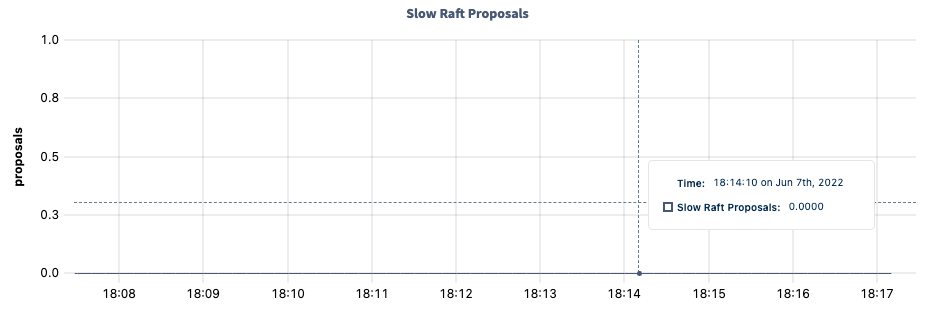
The Slow Raft Proposals graph displays requests that have been stuck for longer than usual in Raft.
Hovering over the graph displays values for the following metrics:
| Metric | Description |
|---|---|
| Slow Raft Proposals | The number of requests that have been stuck for longer than usual in Raft, as tracked by the requests.slow.raft metric. |
Slow DistSender RPCs
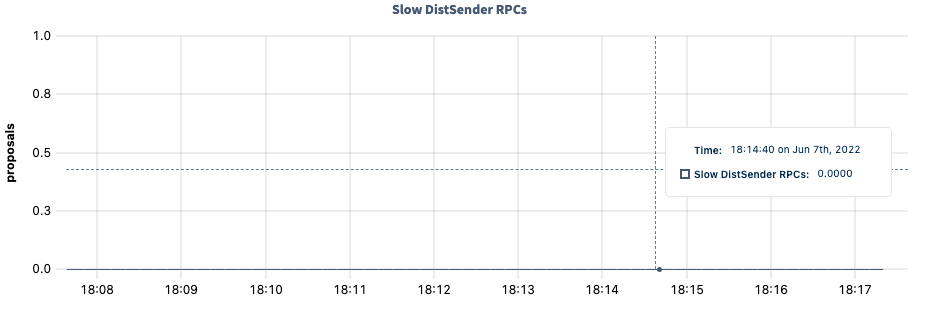
The Slow DistSender RPCs graph displays requests that have been stuck for longer than usual in DistSender.
Hovering over the graph displays values for the following metrics:
| Metric | Description |
|---|---|
| Slow DistSender RPCs | The number of requests that have been stuck for longer than usual in DistSender, as tracked by the requests.slow.distsender metric. |
Slow Lease Acquisitions
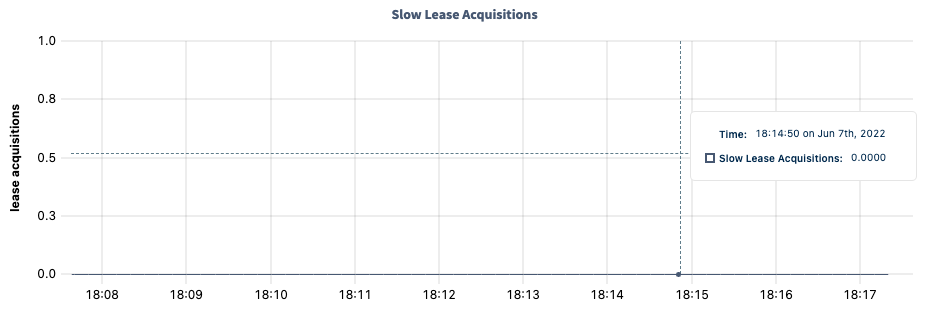
The Slow Lease Acquisitions graph displays requests that have been stuck for longer than usual while attempting to acquire a lease.
Hovering over the graph displays values for the following metrics:
| Metric | Description |
|---|---|
| Slow Lease Acquisitions | The number of requests that have been stuck for longer than usual while attempting to acquire a lease, as tracked by the requests.slow.lease metric. |
Slow Latch Acquisitions
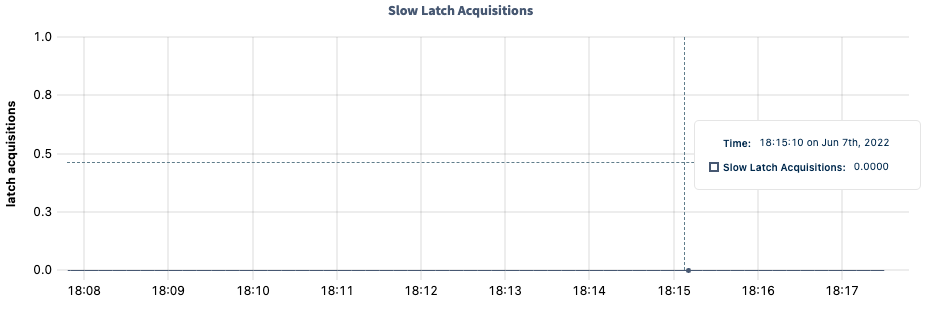
The Slow Latch Acquisitions graph displays requests that have been stuck for longer than usual while attempting to acquire a latch.
Hovering over the graph displays values for the following metrics:
| Metric | Description |
|---|---|
| Slow Latch Acquisitions | The number of requests that have been stuck for longer than usual while attempting to acquire a latch. |
Summary and events
Summary panel
A Summary panel of key metrics is displayed to the right of the timeseries graphs.
| Metric | Description |
|---|---|
| Total Nodes | The total number of nodes in the cluster. Decommissioned nodes are not included in this count. |
| Capacity Used | The storage capacity used as a percentage of usable capacity allocated across all nodes. |
| Unavailable Ranges | The number of unavailable ranges in the cluster. A non-zero number indicates an unstable cluster. |
| Queries per second | The total number of SELECT, UPDATE, INSERT, and DELETE queries executed per second across the cluster. |
| P99 Latency | The 99th percentile of service latency. |
If you are testing your deployment locally with multiple CockroachDB nodes running on a single machine (this is not recommended in production), you must explicitly set the store size per node in order to display the correct capacity. Otherwise, the machine's actual disk capacity will be counted as a separate store for each node, thus inflating the computed capacity.
Events panel
Underneath the Summary panel, the Events panel lists the 5 most recent events logged for all nodes across the cluster. To list all events, click View all events.
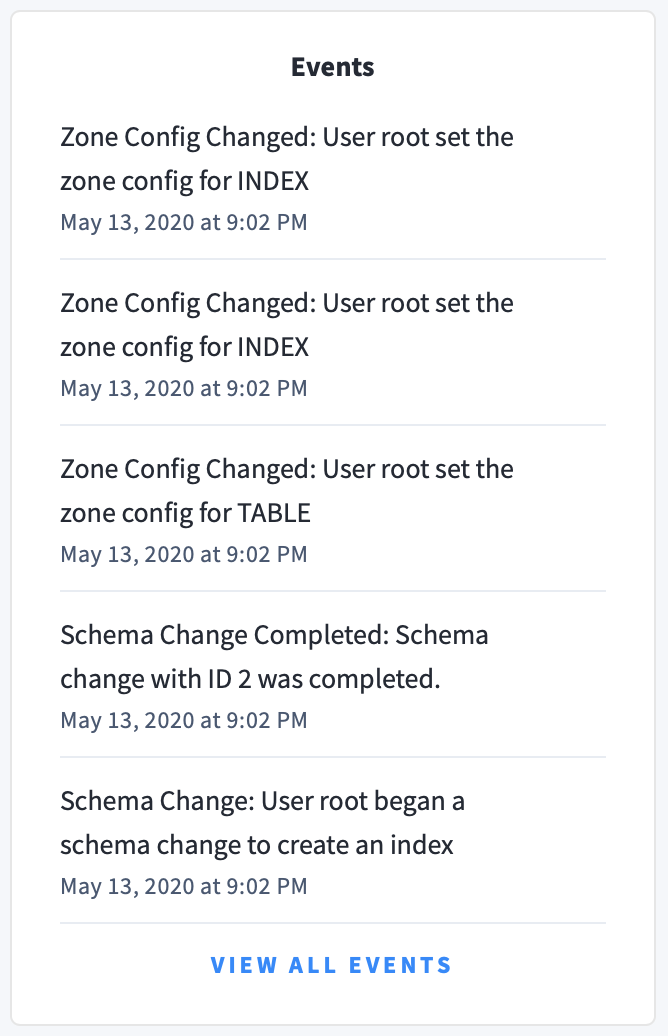
The following types of events are listed:
- Database created
- Database dropped
- Table created
- Table dropped
- Table altered
- Index created
- Index dropped
- View created
- View dropped
- Schema change reversed
- Schema change finished
- Node joined
- Node decommissioned
- Node restarted
- Cluster setting changed