
The Hardware dashboard lets you monitor the hardware utilization of your cluster. This includes CPU usage, disk throughput, network traffic, storage capacity, and memory.
To view this dashboard, access the DB Console, click Metrics in the left-hand navigation, and select Dashboard > Hardware.
Dashboard navigation
Use the Graph menu to display metrics for your entire cluster or for a specific node.
To the right of the Graph and Dashboard menus, a range selector allows you to filter the view for a predefined timeframe or custom date/time range. Use the navigation buttons to move to the previous, next, or current timeframe. Note that the active timeframe is reflected in the URL and can be easily shared.
The Hardware dashboard displays the following time series graphs:
CPU Percent
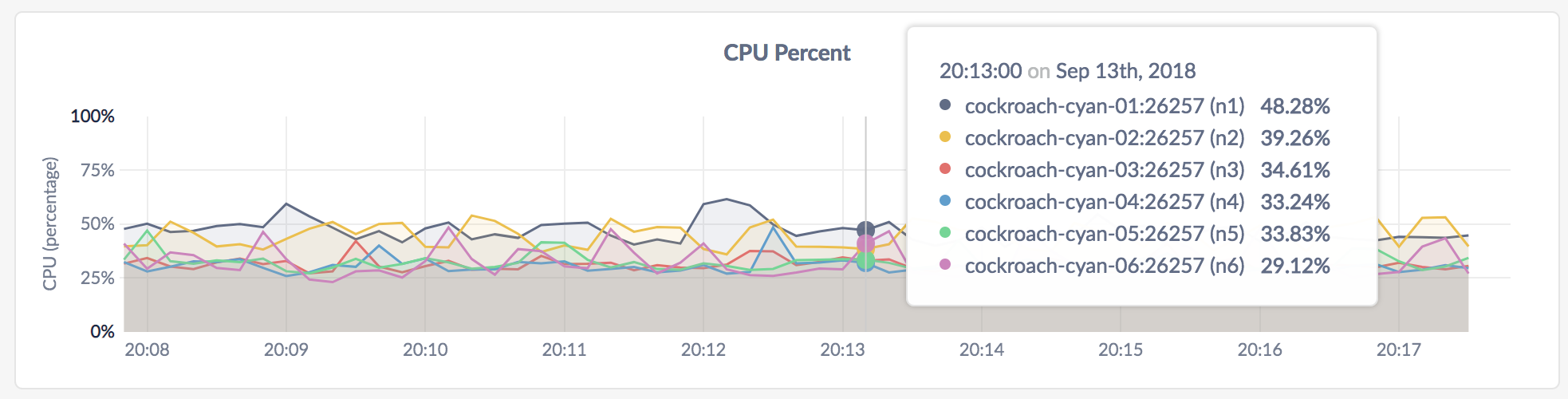
This graph shows the CPU consumption by the CockroachDB process only and is useful as long as there are no other processes consuming significant CPU on the node. In case you have other processes running on the node, use a separate monitoring tool to measure the total CPU consumption across all processes.
In the node view, the graph shows the percentage of CPU in use by the CockroachDB process for the selected node.
In the cluster view, the graph shows the percentage of CPU in use by the CockroachDB process across all nodes.
For multi-core systems, the percentage of CPU usage is calculated by normalizing the CPU usage across all cores, whereby 100% utilization indicates that all cores are fully utilized.
Memory Usage
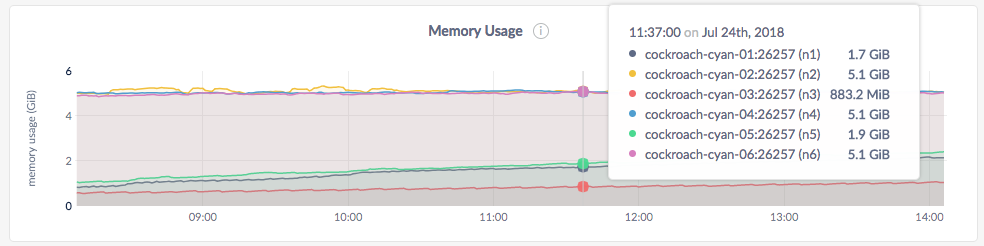
This graph shows the memory consumption by the CockroachDB process only and is useful as long as there are no other processes consuming significant memory on the node. In case you have other processes running on the node, use a separate monitoring tool to measure the total memory consumption across all processes.
In the node view, the graph shows the memory in use by CockroachDB for the selected node.
In the cluster view, the graph shows the memory in use by CockroachDB across all nodes in the cluster.
Disk Read Bytes
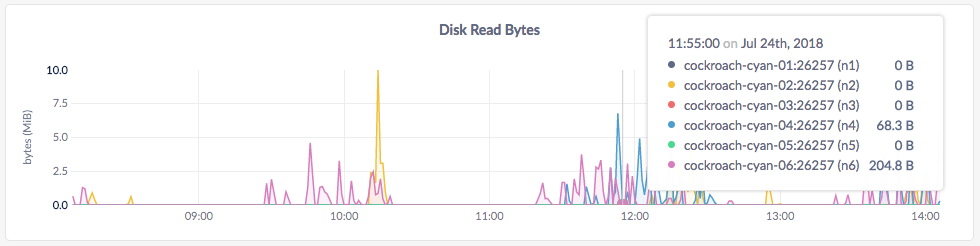
In the node view, the graph shows the 10-second average of the number of bytes read per second by all processes, including CockroachDB, for the selected node.
In the cluster view, the graph shows the 10-second average of the number of bytes read per second by all processes, including CockroachDB, across all nodes.
Disk Write Bytes
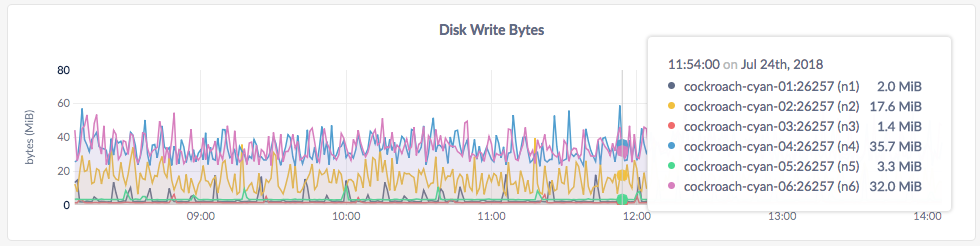
In the node view, the graph shows the 10-second average of the number of bytes written per second by all processes, including CockroachDB, for the node.
In the cluster view, the graph shows the 10-second average of the number of bytes written per second by all processes, including CockroachDB, across all nodes.
Disk Read Ops
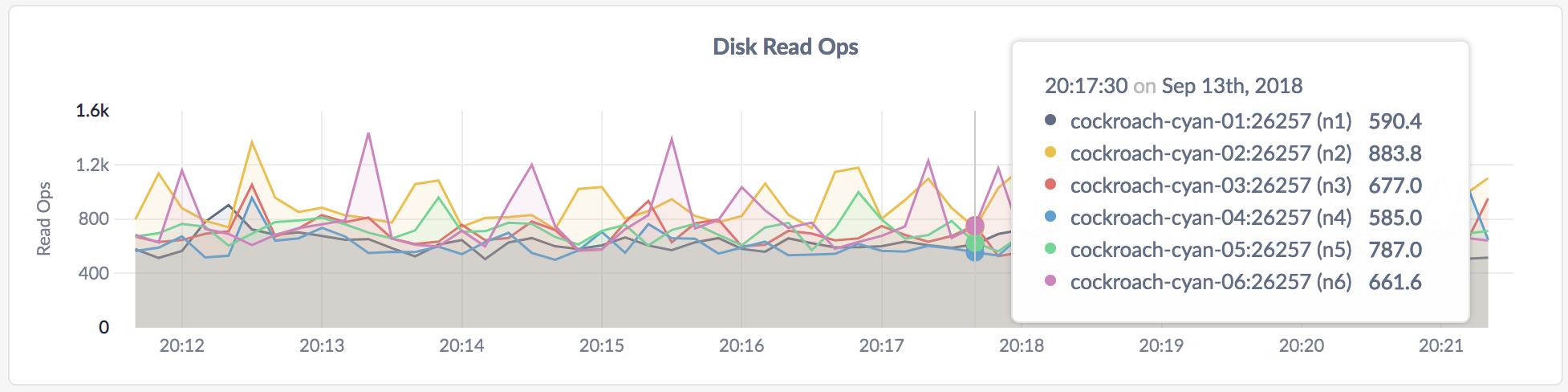
In the node view, the graph shows the 10-second average of the number of disk read ops per second for all processes, including CockroachDB, for the selected node.
In the cluster view, the graph shows the 10-second average of the number of disk read ops per second for all processes, including CockroachDB, across all nodes.
Disk Write Ops
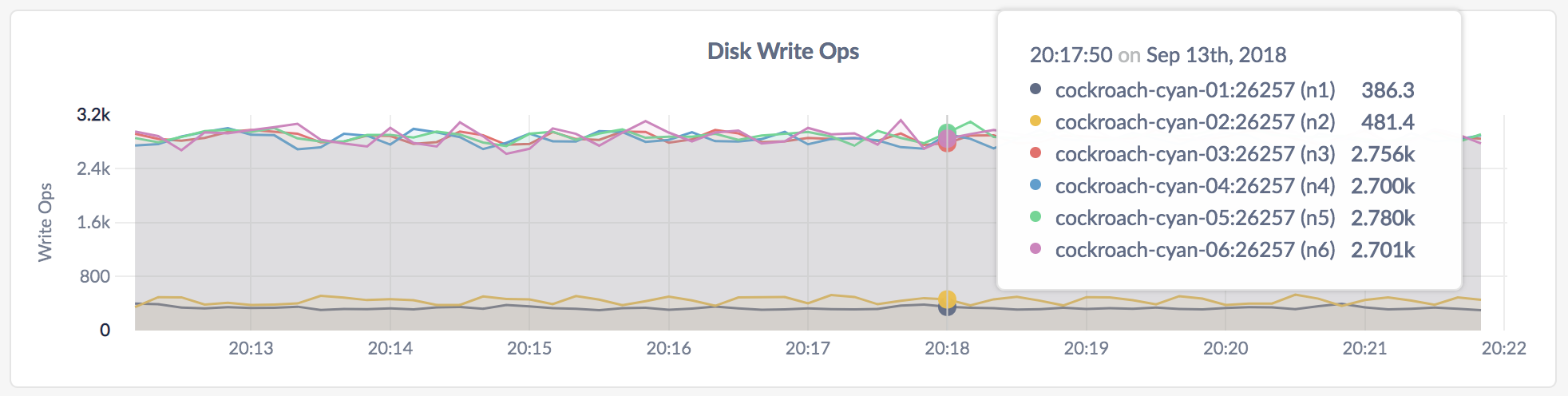
In the node view, the graph shows the 10-second average of the number of disk write ops per second for all processes, including CockroachDB, for the node.
In the cluster view, the graph shows the 10-second average of the number of disk write ops per second for all processes, including CockroachDB, across all nodes.
Disk IOPS in Progress
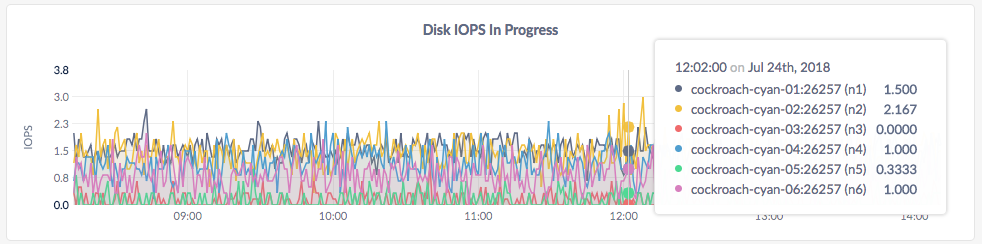
In the node view, the graph shows the number of disk reads and writes in queue for all processes, including CockroachDB, for the selected node.
In the cluster view, the graph shows the number of disk reads and writes in queue for all processes, including CockroachDB, across all nodes in the cluster.
For Mac OS, this graph is not populated and shows zero disk IOPS in progress. This is a known limitation that may be lifted in the future.
Available Disk Capacity
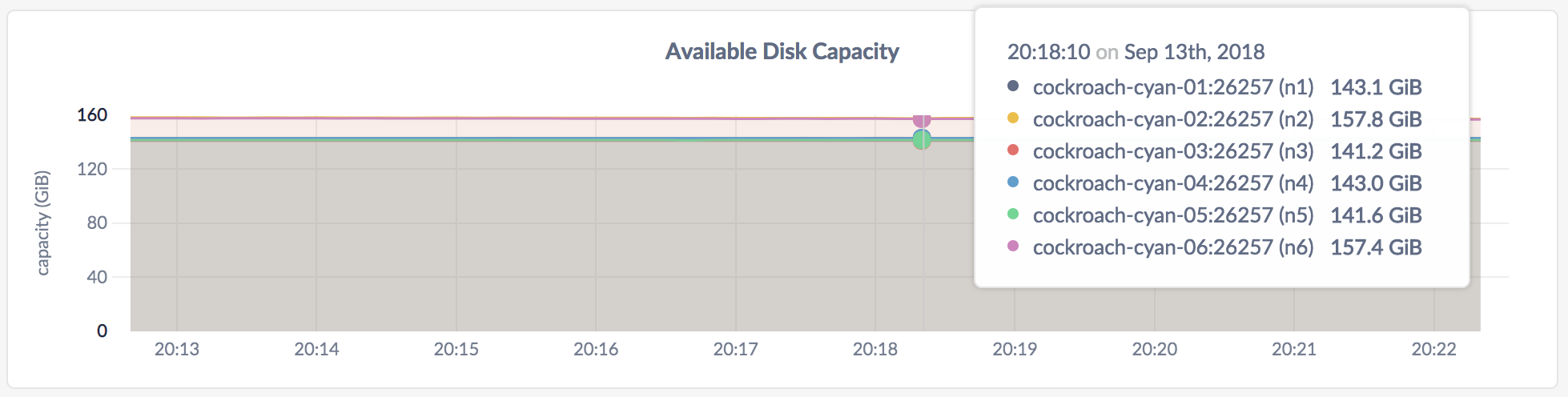
| Metric | Description |
|---|---|
| Available Disk Capacity | Free disk space available to CockroachDB data on each node. |
Capacity metrics
The available disk capacity equals the amount of empty disk space, up to the value of the maximum store size. The store size is determined as follows:
- If a store size was specified using the
--storeflag when starting nodes, this value is used as the limit for CockroachDB data. - If no store size has been explicitly set, the actual disk capacity is used as the limit for CockroachDB data.
The disk usage of the Cockroach binary, operating system, and other system files is not shown on the Available Disk Capacity graph.
If you are testing your deployment locally with multiple CockroachDB nodes running on a single machine (this is not recommended in production), you must explicitly set the store size per node in order to display the correct capacity. Otherwise, the machine's actual disk capacity will be counted as a separate store for each node, thus inflating the computed capacity.
Network Bytes Received
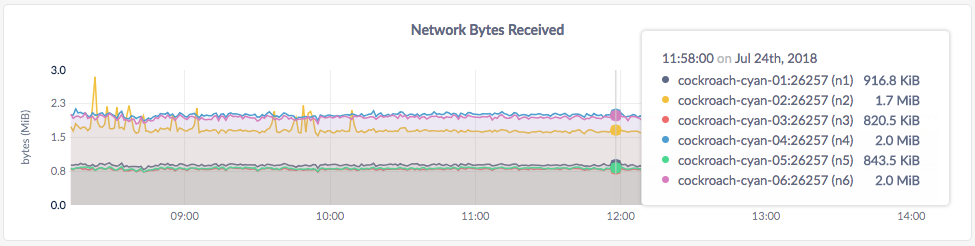
In the node view, the graph shows the 10-second average of the number of network bytes received per second for all processes, including CockroachDB, for the node.
In the cluster view, the graph shows the 10-second average of the number of network bytes received for all processes, including CockroachDB, per second across all nodes.
Network Bytes Sent
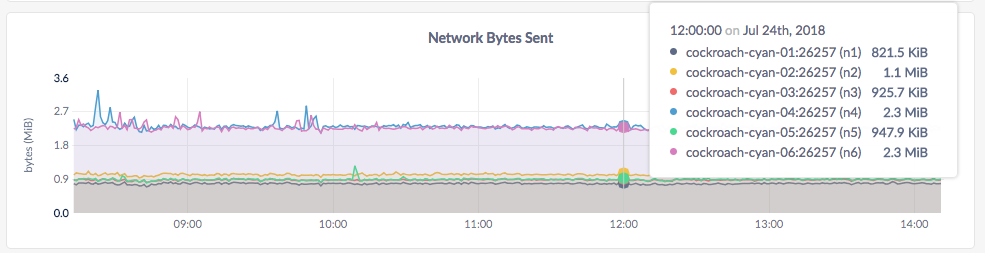
In the node view, the graph shows the 10-second average of the number of network bytes sent per second by all processes, including CockroachDB, for the node.
In the cluster view, the graph shows the 10-second average of the number of network bytes sent per second by all processes, including CockroachDB, across all nodes.